Aalto.fi page types
Want to learn more about a specific page type at aalto.fi?
Sometimes there is a need to duplicate your content: maybe you have the same event a few times a year with just a few changes in the actual contents. By duplicating your event page, you can easily reuse the same tags and components, for example, without having to remember every time what they should be.
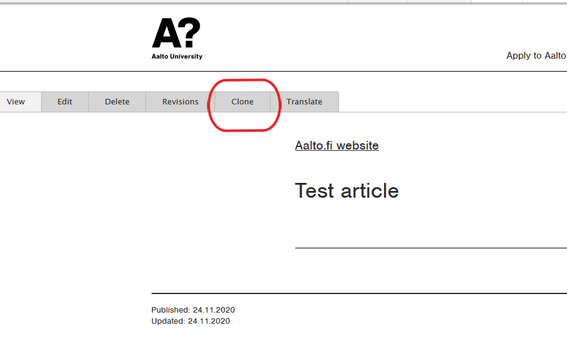
You can duplicate, or clone, your content in two ways. You can go to the actual content, for example an article, and then click on the "Clone" button as in the image here. This action will create clones of all versions of your content, so any translations are also cloned. If your article is in English and it also has a Finnish translation, both will be cloned.
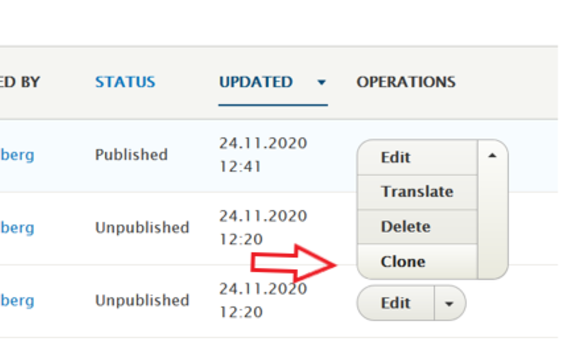
Another way to find your content for cloning is by clicking on the 'Content' button in the top left-hand corner. Type in the title of your content and click "Filter". When you find the piece of content you want to duplicate, in the same row you can see a drop-down menu with "Edit". Click the small arrow, and the menu will open. Select "Clone".
Cloning content will create exact duplicates in every way, except the title of your content will contain the words "Clone of". Always make sure to edit the title of your clone!
When it comes to news and events, the role restriction given at the top of the page will clear on the clone. So remember to add this information for your cloned content.
You should never just create clones of any content without making any changes to it.The point of cloning is not to actually create duplicate content, but to make it easier to utilise same elements when creating similar content.
Once you have edited your cloned article, you can save it, check it, and then publish it. After that you also need to edit and publish all translations, which have also been duplicated. Those can be found, as usual, behind the 'Translate' button.
The publishing date of your clone will be changed into the current date. You can edit the date on the info box "Publish" on the top right-hand side.

Want to learn more about a specific page type at aalto.fi?
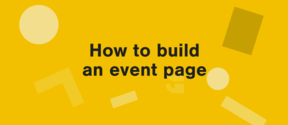
Event pages offer a set of functionalities to help you address all the necessary information to users.
Get to know the aalto.fi components for creating versatility and visuality when delivering your content.