Research group: how to create?
Here you can find instructions on creating a new research group page and how to add research output.
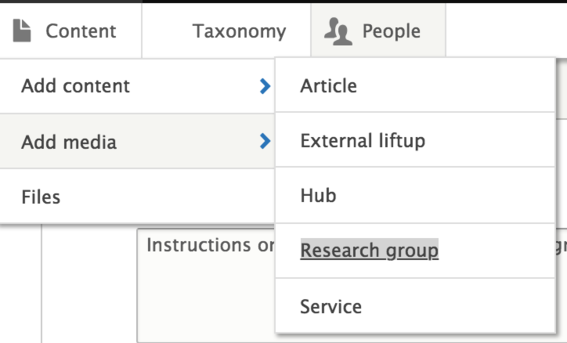
First steps
- Go to: aalto.fi to enter the edit mode.
- Use your Aalto ID to log in (upper right corner).
- Click on "Content" in the upper left-hand corner and select from the drop-down menu "Add content" and "Research Group".
Basic information
- Content owner*: Content is the person responsible for this content. Click "Select profiles" and search for that person by their name. There can only be one content owner per content. Only aalto.fi editors can see the name (in the tab Content owner).
- Language*: Choose the primary language for the research group and for editing it (English / Finnish / Swedish).
- Name*: Name the research group
- Summary*: Write a short introduction about the research group (this will be shown only when the page is lifted up somewhere across the aalto.fi site, but will not appear on your page). Recommended maximum length is 140 characters.
- Lead text*: Here you can introduce your group in more detail than in the summary. The lead text will appear on your page right after the title. The lead text should make the reader more interested in the contents of your page. Don't copy the exact same text as in the summary field to the lead text. This will have a negative impact on search engine optimisation and thus to the findability of your content.
- Main image: Add an appealing main image for the research group page (don't use a picture that includes text e.g. infographic). File size of around 1 MB is sufficient, as the image quality (in pixels) is what counts. Always use horizontal images as the main image.
Metadata
- Content home*: choose the department closest to the group
- Primary tags: Research (and if some other tag(s) fit well)
- Secondary tags: choose the ones that suit the best, 2-3 tags is sufficient.
Components
- Add components to make the research group more interesting and visual.
How to add research group members
- You can add your research group members to the page by using the components for people liftups.
Automatic feed: publications and outputs
- You can add an automatic feed of your research groups' publications and outputs.
- Open your research group's page on aalto.fi and add a new component: "Add other: Automatic research outputs".
- Edit the title if the default "Latest publications" is not ok.
- Add a description text (it will be shown before the actual outputs), if needed.
- Click "Search research groups" and search for your research group by name from ACRIS (research data base) in the research group browser (see the image).
- Copy the information under UUID to your clipboard.
- Close the research group browser and paste the UUID to the "Organisational Unit Id" field.
- Leave the "Person id" field empty.
- By clicking on a certain ouput, you are taken to that publication at research.aalto.fi. (ACRIS)
- By clicking on "Research database", you are taken to your research group at research.aalto.fi.
Latest publications
Description appears here. This is an example of a research group's research outputs.
SP-LCC — a dataset on the structure and properties of lignin-carbohydrate complexes from hardwood
Marie Alopaeus, Matthias Stosiek, Daryna Diment, Joakim Löfgren, Mi Jung Cho, Jarl Hemming, Teija Tirri, Andrey Pranovich, Patrik C. Eklund, Davide Rigo, Mikhail Balakshin, Chunlin Xu, Patrick Rinke
2025
Scientific Data
Precision benchmarks for solids : G0W0 calculations with different basis sets
Maryam Azizi, Francisco A. Delesma, Matteo Giantomassi, Davis Zavickis, Mikael Kuisma, Kristian Thyghesen, Dorothea Golze, Alexander Buccheri, Min Ye Zhang, Patrick Rinke, Claudia Draxl, Andris Gulans, Xavier Gonze
2025
Computational Materials Science
Exploring noncollinear magnetic energy landscapes with Bayesian optimization
Jakob Baumsteiger, Lorenzo Celiberti, Patrick Rinke, Milica Todorović, Cesare Franchini
2025
Digital Discovery
Leveraging active learning-enhanced machine-learned interatomic potential for efficient infrared spectra prediction
Nitik Bhatia, Patrick Rinke, Ondřej Krejčí
2025
npj Computational Materials
Exoloring the role of oxygenated organic molecules in new particle formation events with explainable artificial intelligence
Federica Bortolussi, James Brean, Alex Rowell, David C. S. Beddows, Kay Weinhold, Peter Mettke, Maik Merkel, T. Tuch, . Kumar, Shawon Barua, Siddharth Iyer, Alexandra Karppinen, Hilda Sandström, Patrick Rinke, Alfred Wiedensohler, Miikka Dal Maso, Matti P. Rissanen, Zongbo Shi, Roy M. Harrison
2025
Technical note : Towards atmospheric compound identification in chemical ionization mass spectrometry with pesticide standards and machine learning
Federica Bortolussi, Hilda Sandström, Fariba Partovi, Joona Mikkilä, Patrick Rinke, Matti Rissanen
2025
Atmospheric Chemistry and Physics
Towards atmospheric identification in chemical ionization mass spectrometry with machine learning
Federica Bortolussi, Hilda Sandström, Fariba Partovi, Joona Mikkilä, Patrick Rinke, Matti P. Rissanen
2025
Traffic-Emitted Amines Promote New Particle Formation at Roadsides
James Brean, Federica Bortolussi, Alex Rowell, David C. S. Beddows, Kay Weinhold, Peter Mettke, Maik Merkel, Avinash Kumar, Shawon Barua, Siddharth Iyer, Alexandra Karppinen, Hilda Sandström, Patrick Rinke, Alfred Wiedensohler, Mira Pöhlker, Miikka Dal Maso, Matti Rissanen, Zongbo Shi, Roy M. Harrison
2025
ACS ES&T Air
Enhancing Lignin-Carbohydrate Complexes Production and Properties With Machine Learning
Daryna Diment, Joakim Löfgren, Marie Alopaeus, Matthias Stosiek, MiJung Cho, Chunlin Xu, Michael Hummel, Davide Rigo, Patrick Rinke, Mikhail Balakshin
2025
ChemSusChem
Active Learning of Molecular Data for Task-Specific Objectives
Kunal Ghosh, Milica Todorovic, Aki Vehtari, Patrick Rinke
2025
Journal of Chemical Physics
Save, publish and translate
Once your page is finished, just click "Save" at the bottom of the page. To publish your page, click "Publish" on the far right-hand corner.
Don't forget to create translation(s) of you page. This will make your research group more easy to find, as it can be found using search terms in languages other than e.g. English.
Translations: all language versions in one place






