Components: how to create content for aalto.fi?
Remember that you can add components only in the original language version of your content, and then translate any text in them in your translation.
Text components for aalto.fi
There are a few different ways to display actual text at aalto.fi. Learn the difference between a quote and a highlight.
Liftup components
Here, you will find a short description of and a link to the different liftup components available to you at aalto.fi. With them, you can visualise and highlight the versatile content on the site.
Image and media components for aalto.fi
There are several ways to display images and media at aalto.fi. Learn more about the media slider, gallery and video component.
Image with text component engages your reader
Learn about media placements and default and adaptive settings.

Adding files as attachments
Dive into the specifics of the Attachments component.
Social media component
Learn how to highlight, for example, your school's social media channels.
Adding a table of contents; anchor links appear automatically
Help users find information on your page by adding a table of contents. Anchor links can be used to link to the right place on any page at aalto.fi.

Components for hub landing pages
Learn about the components that are exclusive for hub landing pages. Learn also about which components that can only be used for select hubs.
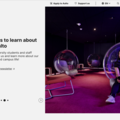
Infographics component
Highlight essential figures to showcase degree structure or rankings, for example. Infographics component allows you to draw the attention to meaningful numeric information. With a coloured background and linking possibility the component is versatile and visually pleasing.

Progress meter component
Visualise the progress of a campaign with the progress meter component. The component can be used to highlight the progress of an important campaign and to encourage potential contributors to participate. Keep the campaign status up to date by manually updating the numerical values, such as the number of donations or the amount raised.

All Drupal instructions
This page compiles all Drupal instructions. Drupal is the content management system of the aalto.fi website.






