Automatic liftups: news, events & articles
This component helps you create newsfeeds and list upcoming events.

Click on "Content" in the upper left-hand corner and select from the drop-down menu "Add content" and "News". Then, select the publicity for your piece of news. Is it public for everyone or only meant for the Aalto community?

Find out more about content tagging from here.
The following fields help to categorise news articles for a better reach:
Enter a date. The time part is optional. The default time is 00:00:00. Leave the date blank if you do not want to schedule.

Finally, remember to save your news by clicking on "Save". To publish your news article, click "Publish" on the far right-hand side.
Don't forget to create translation(s) of your news article to better reach your audience!
How to create a news feed in the Student Guide.
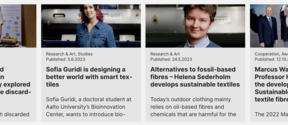
This component helps you create newsfeeds and list upcoming events.

How to write and edit English-language press releases and news.

Brush up on your news writing in English to catch the readers’ attention.

Utilise tips and write an interesting story about a new agreement or donation