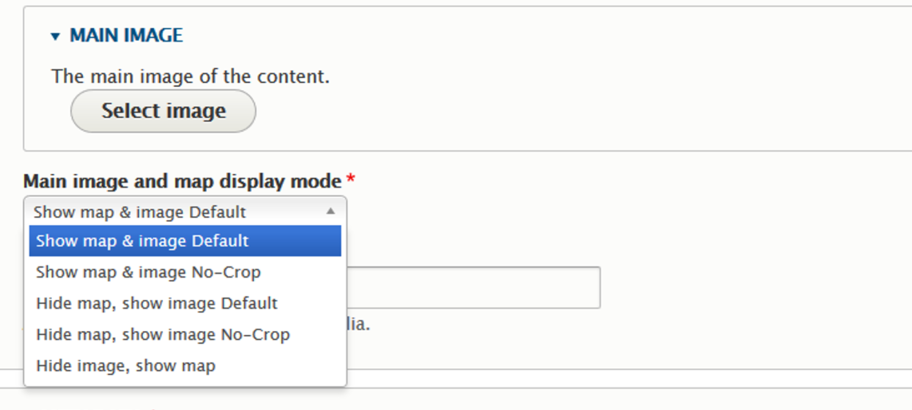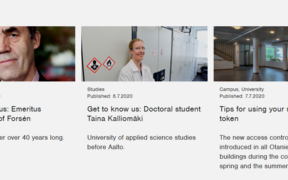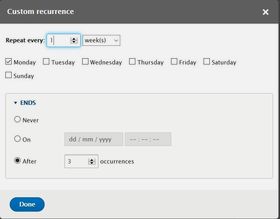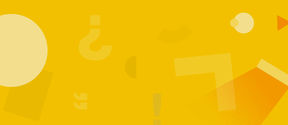Event information
- Define the dates for the event and registration. For some broswers the time for the event might be AM/PM. In that case you need to put those in, i.e. the time might be e.g. 09:00:00:AM-05:00:00:PM. In case the event does not have registration, you can leave it empty.
- If the event has a specific location, such as Dipoli, select it to the location field.
- If the location is not listed in the location field, you can add the map using the instructions behind the link below (just scroll the page to "Metadata"). Instructions on adding the location
- Set up a street address using the same format as shown in the example below the field.
- In the “Additional address details”, you can add other information, for example if the event is in a specific room or section of the building.
- This event is free, so leave the “Entrance fee” field empty.
- If the registration for the event is on an internal or external platform, you can add a link in the “Registration link” field.
- Set the event language.
After adding the basic information, you can add components, such as text paragraphs or images.
Finally, click on save and see what your page looks like. You can edit the page by clicking on Edit. By selecting ‘Translate’ => ‘Add’, you can create other language versions.
To publish your event, click "Publish" on the far right-hand side.
Social media marketing
Additionally, to activate discussions on social media, assign a hashtag for the event and promote it to the participants.
Example of an event