Sisu instructions: front page
The front page of Sisu instructions for students
Student Guide
As soon as your course registration has been confirmed in Sisu, you will be given access to the MyCourses workspace of the course. If you have selected an examination as the method you will use to complete the course, you will be given access to the MyCourses workspace immediately upon registration if you fulfil the basic requirements for registration.
You can see all courses for which you have registered in the Registration-page and in the ‘My profile’ section, in the ‘Course registrations’ tab. After you register for a course, you should always check the Registration-page to see whether your registration was successful.
Checking the Registration-page to see whether your registration was successful:
If you have registered for a course where the number of students is limited and which uses standard registration, Sisu displays an estimate of whether you will have a spot in the course while the registration period is ongoing. The statuses of your course registrations are automatically updated at least once a day. The preliminary estimate will be displayed until the course participants are selected. The situation may change at any point during the registration period as other students register for the course, edit their preferred teaching groups, or cancel their registration.
| Status of your course registration in your Study calendar | Further information about this registration status |
|---|---|
| Your registration is complete. The registrations have not been confirmed yet. + If the registration ended now, you would be selected. | The registration period for this course is still ongoing, and the registration results have not been confirmed yet. If the period of registration ended right now, you would be admitted to the course. |
| Your registration is complete. The registrations have not been confirmed yet. + Current estimate: you will not be assigned to the implementation | The registration period for this course is still ongoing, and the registration results have not been confirmed yet. If the period of registration ended right now, you would not be admitted to the course. |
| Your registration is complete. The registrations have not been confirmed yet. + Requirements are not fulfilled. You cannot be selected for the teaching. + The requirements that are not fulfilled: xxxx | The registration period for this course is still ongoing, but you do not fully meet the requirements of the course. However, you can remedy the situation and fulfil the missing requirements if you are able to. For example, if you have forgotten to enrol as an attending student at the university, you can fix this by enrolling. |
| The registration period has ended. + You were not selected for the teaching because you do not fill some requirements. + The requirements that are not fulfilled: xxxx | The participants of this course have been selected and confirmed. You did not meet the requirements to take the course. |
| The registration period has ended. + You were not selected to participate in the teaching. | Student registrations for this course have been confirmed. There was no room for you in the teaching groups you selected. |
| Your registration has been confirmed. The teaching has already begun. | The participants of this course have been selected and confirmed. You were admitted to the course, and the course has already begun. |
| Your registration has been confirmed. | The participants of this course have been selected and confirmed. You were admitted to the course, and the course has already ended. |
Registration with direct confirmation and late registration work in the same way: if you meet the basic requirements and there are free spots in the course, you will be admitted to the course immediately upon registration.
| Status of your course registration in your Study calendar | Further information about this registration status |
|---|---|
| You have already registered + a question mark and the text: The registration calculation has not been run yet. | Reload the page to see the status of your course registration. This will take a few seconds. |
| Some requirements are not fulfilled. | If you do not meet all the requirements to participate in the course, Sisu will notify you of it while calculating the status of your registration. You can re-register for the course if your situation changes so that you meet the requirements (for example, you enrol as an attending student). |
| Your registration has been confirmed. | This status is displayed before the actual teaching events of the course begin. You can cancel a registration with direct confirmation if the registration period has not ended yet or if the course has not begun yet. |
| Your registration has been confirmed. The teaching has already begun. | If you used late registration, you can cancel your registration if the extended registration cancellation period is still ongoing. If you registered using registration with direct confirmation, you cannot cancel your registration after the course has begun. Instead, you have to drop the course. |
| The registration period has ended. You were not selected. | You can delete the teaching events from your calendar. |
If you have selected a completion method for a course but not yet registered for it, the course will be shown on the Registration page. If you have selected a course unit and an implementation you will find the course in the 'Register'-column. If you have not selected a completion method yet, the course will be shown at the top of the page under 'Courses to be completed and selection of course unit'.
You can edit your answers to the registration questions and change the teaching groups you selected during the registration period. You can also do it later if the settings of the course permit it.
If the course uses registration with direct confirmation and you would like to edit your study group choices, cancel your registration for the course and re-register.
If you want to change your preferred teaching groups before the registration period ends, first edit your preferences next to each group and then click on ‘Update registration’.
If the settings of the course implementation permit, you can change your study group choices without cancelling your registration, even after you have a confirmed spot in the course.
You can cancel your registration while the registration period is still ongoing and the course has not begun. Click 'Cancel' next to the course on the Registration-page.
If the registration period has ended, you can no longer cancel your registration (unless the course in question has an extended cancellation period). The only way to leave the course is to drop it, or in other words, discontinue your participation in it. If the registration time has ended but the implementation has not yet started, you should wait until the implementation begins for you to discontinue your participation. If necessary, you can contact the teacher of the course and ask them to mark you as discontinued.
Dropping a course:
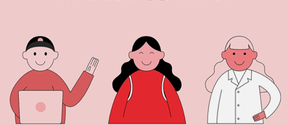
The front page of Sisu instructions for students