Workday basic guide
Workday
Link to Workday

Sign in
Workday can be found above, and in the Tools menu in the upper right corner of aalto.fi, or you can choose to navigate directly to workday.aalto.fi.
Before signing in is possible, you need to activate your Aalto account, or your student Aalto account needs to update to employee account. Both are depended on the employment contract dates registered in Workday.
If your Aalto computer is connected to the secure Aalto network, you will automatically be signed in to Workday once you navigate to Workday. If your computer is not connected to the secure Aalto network, you will be asked to sign in with Aalto Single Sign On (SSO). In this case you will need to log in with your Aalto account credentials (user name + password). After the Single Sign On, you're also required to confirm your identity with a Multifactor Authentication (MFA-authentication).
Please note, all Workday functions are not available if you're not using the secure Aalto network, eg. adding or updating bank details is not possible. However, a remote secure connection is possible via Aalto VPN even from home.
If you have activated your aalto account and you have a valid employment contract, but you are not able to sign in even in incognito mode via Single Sign On, please contact your local HR unit.
Every student and employee at Aalto University is provided with an Aalto University user ID (user account). With the user ID, you can log in to Aalto’s information systems and use the internal services of the university.
Aalto University uses a single sign-on system for online services. This circle of trust enables users to use several different online services up to 12 hours with a single sign-on. The duration of the session can also be shorter.
Aalto University has three wireless networks available.
Why we use MFA at Aalto and instructions for starting to use MFA.
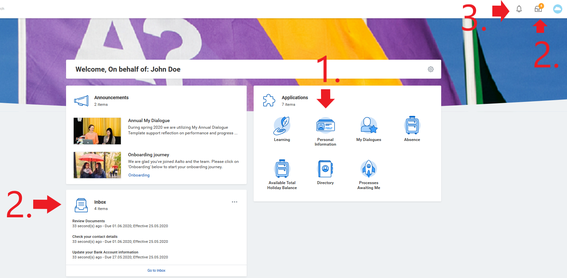
Home page
Once signed in you land on this view, where you can control and manage your own data as well as begin tasks, such as edit (1.) Personal information (address, ICE contacts) or Career information (education). New employees will receive a task to update personal information in their (2.) My Tasks as part of their Onboarding. Please remember to Submit the task also from My Tasks, if you navigate to your personal information via landing page. All tasks in your My Tasks require your attention and a reaction.
(3.) Notifications are for your information and only require an acknowledgement. You will receive a notification eg. when you employment data is being edited by HR.
Your worker profile
You can navigate to your own worker profile from the upper left corner: Click your own picture (or the cloud image, if you are yet to change the picture) and click View profile.
In your profile, on the left, you can switch between the sections, eg. to Job, Time off or Contact.
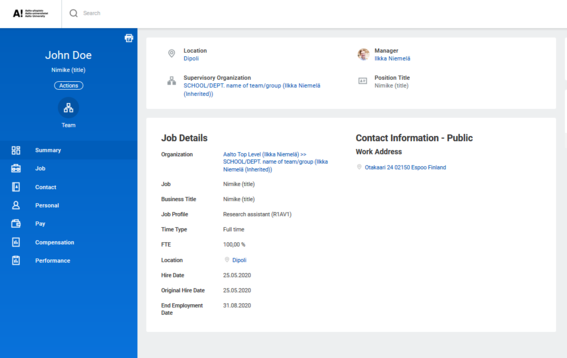
Employment details:
These details are as agreed on your employment contract. Updating or correcting these details can only be done through HR.
- Job title: the official title for your job or position in Aalto, that follows the official Aalto guidelines for titles
- Business title: can be used to specify the work tasks along with the official title
- Job profile: Broad job description that corresponds with your position, no specified tasks
- FTE: working percentage
- Location: building you mainly work at, tied to contract details (only HR can edit)
- End and start dates of your current contract
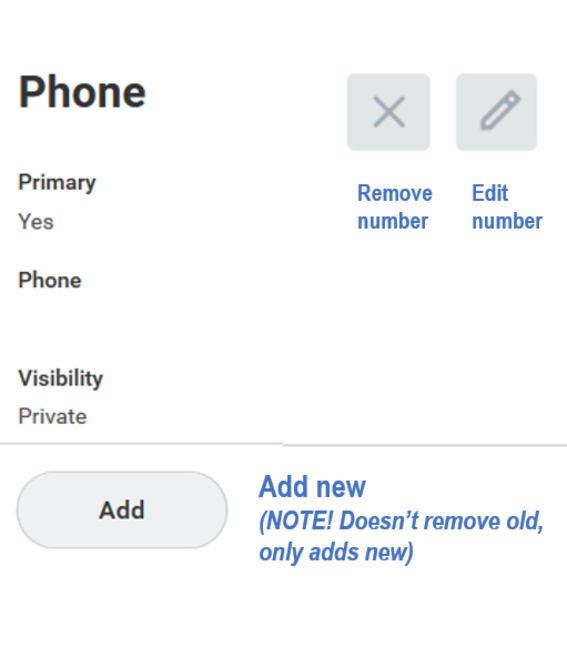
Work contact details
You can update your work contact details in section Contact in your worker profile: Press Edit and choose Edit work contact information.
Address allows you to add a work adress. Please mark the address you added as alternate location above in Business location section for it to be visible in your aalto.fi profile.
(Primary business location is defined in employment details.)
Add or edit work phone.
Your work email is based on your preferred name. If you have an incorrect work email here, please check first your preferred name (section Personal; tab Names)
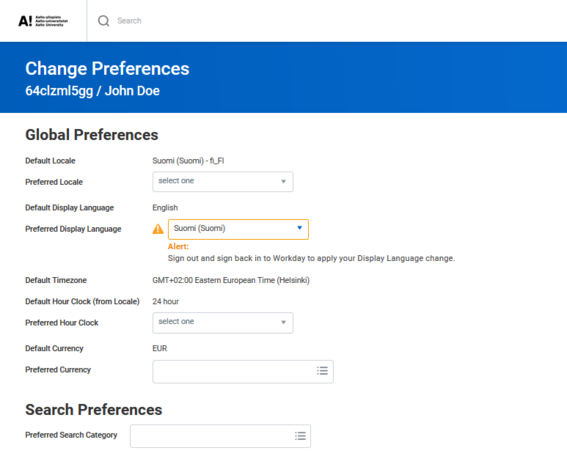
Change Daily Digest -email notification frequency or language preferences
- Go to My account (eg. click your profile icon on the upper right corner) > Change preferences
- To change email frequency: scroll down to section Channel > on the left you can choose email > change the dispatch frequency to eg. "daily" (start writing daily, and hit enter to choose). Default setting is "immediatly".
- To change language: Preferred Display Language > Suomi > Sign out and back in
More instructions
Please contact your local HR-unit for personal advice.
Personal information and bank details are inserted into Workday. The tax cards of employees who are resident taxpayers are usually obtained directly from the Tax Administration.
Employees with approval responsibilities in Workday or who have their own subordinates, activate task delegation for their own (annual) leave. This ensures that the tasks are taken care of during the employee's absence.
More on topic
Human Resource (HR) services contact details
Contact details to Human Resources (HR) services for Joint University services as well as for HR units at Schools and Departments.







