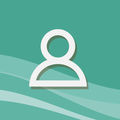My course feedback view
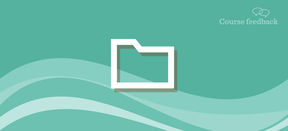
In "My course feedback" view of the course feedback tool, you can see all your own course implementations for which feedback is collected, i.e. for which a final feedback survey is automatically created and for which you can make mid-course feedback surveys.
At the top of the view, you can filter which course implementations are listed in the view.
The colored filter buttons "Drafts, Upcoming surveys, Active surveys, Waiting for response, Expired" mean the different statuses of the feedback surveys. When the button is green, surveys in that mode are listed. When the button is gray, the surveys in that mode are not displayed in the list.
The survey listing shows the following information about the course implementation and its feedback surveys:
Name, code and date of implementation
Type of feedback survey (end-of-course feedback or mid-course feedback survey), active period of the survey, number of respondents / number of registrants, current status of the survey, for example "Publish the response to the feedback by dd.mm.yyyy"
Symbols (before the name of the survey) describing the current status of the course and surveys are explained behind the question mark button on the page. You can also view an explanation by hovering your mouse over the symbol.
The round buttons at the end of each line are functions whose explanations appear when you position your mouse over the button.
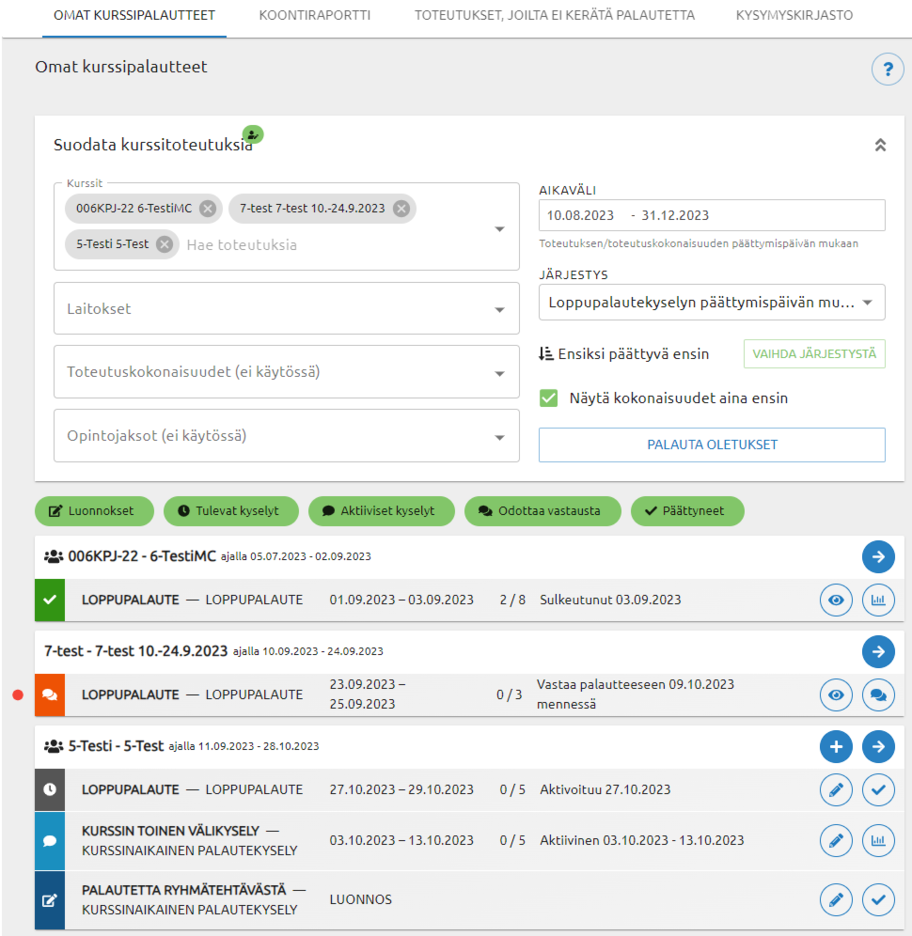
Mid-course surveys
You can create surveys during the course, the content and timing of which you can completely choose yourself. In course feedback, you should emphasize topics that you can and will react to during the course.
- You can prepare and schedule surveys even before the course begins.
- You can share the survey link to, for example, in the learning material or an assignment.
- If necessary, you can activate the survey for students immediately by pressing the "Activate now" button (a barb icon) in the survey list
End-of-course feedback
At Aalto University, feedback is automatically collected from all courses. The course will therefore have an end-of-course feedback survey, and you as a teacher don´t necessarily have to do anything. The feedback survey includes Aalto's common five questions and university-specific questions. In addition to these, you can add your own questions or choose additional questions from common question library questions.
Or are you looking for information on question types? You can read about them here: Question Types
Survey statuses
The status of the feedback survey determines which functions are available to you.
- you can modify the questions of the mid-course feedback survey
- you can modify the opening hours
- you can modify the name
- you can restore the mid-course survey back to Draft mode by removing the validity dates of the query
The draft turns into "Upcoming surveys" mode when you have defined the opening hours, so you should schedule the survey only when the questions are ready.
- you can modify the opening hours of the survey, and/or
- modify the survey questions
- you can cancel a mid-course survey by returning it back to Draft mode by deleting the validity dates of the survey
The survey is active, i.e. the survey opening hours have started. If the minimum number of 5 respondents has been exceeded, you can view a summary report of the received feedback, the response percentage, and download the current response summary as an excel file or print the report as a pdf file.
- you can no longer edit the survey
- you can draft a response to the feedback received
- you can extend the survey's opening hours up to 7 days (the limit set by the administrator)
The survey is closed.
- you can not extend the opening hours any more
- you can view the summary report of the received feedback and the response percentage
- you can download the report as an excel file or print it as a pdf file
- you can download a respondent list
- you can publish your response to the received feedback within 4 weeks of closing the survey
- you can publish the report (quantitative results) to respondents within 4 weeks of closing the survey (if it was not published automatically)
The survey is closed and you have already published a response to feedback or the publication period for the response has expired.
- you can view the summary report of the received feedback, the response percentage and possibly the published response to the feedback
- you can download the report as an excel file or print it as a pdf file
- you can download the respondent list
- the survey will be activated in less than 14 days, so you still have time to edit the survey settings and questions (the symbol does appears, even if you have already edited the survey)
- the feedback publication period is underway but it has not been published yet
Here you can access other instructional content:
Main page for instructions of course feedback tool
At Aalto University, course feedback is collected from almost all courses. On these pages you will find teacher's instructions for using the course feedback tool on MyCourses.
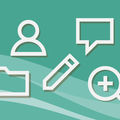
Timings and notifications in Course feedback tool
On this page, you can see the timings of the automated functions, i.e. when something happens and what notifications users get. This page is part of the set of instructions for the course feedback tool.

Course feedback tool as a MyCourses plugin
This page helps you log in to the course feedback tool. In addition, this page provides important background information about the connection between the course feedback tool and MyCourses. This page is part of the set of instructions for the course feedback tool.

Editing a survey in the course feedback tool
This page contains information related to editing course feedback surveys. For example, you can check what basic information for a survey means, what question types can be found in the course feedback tool, and how to use the question library. This page is part of the set of instructions for the course feedback tool.
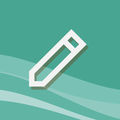
Course feedback report, responding to feedback and respondent list
Topics on this page: the survey report view, publishing the report to respondents, responding to feedback, downloading the respondent list and exporting its data to Grades of the course workspace, as well as how the data accumulated from the end-of-course surveys can also be viewed with other report tools. The page is part of teacher's instructions for the course feedback tool.

FAQ and user support
Page contents: help for some of the most common problems concerning course feedback tool, frequently asked questions and user support contact information. The page is a part of instructions for the course feedback tool.