Links: How to create and highlight?
When creating content at aalto.fi or anywhere else online, it’s often useful to link to other webpages. However, there are a few things to consider when adding links at aalto.fi.
The Siteimprove tool is only visible for the editors, who are logged in to aalto.fi. You can find the tool on the right-hand side of every page, please see the image below.
First, you have to log in to Siteimprove with your Aalto user name and password. If you don't have access to Siteimprove yet, please contact us at [email protected].
After logging in, you can see the status of each page. For example, in the image below the small icon shows that the page has 101 issues in total.
If the tool is in Finnish, and you want to use it in English (and vice versa), click on the "Readability" button and Siteimprove will open in a new tab. In the top right-hand corner you can click and open your profile, where you can change the language by scrolling below to "Localization" and select the language you want to use there.
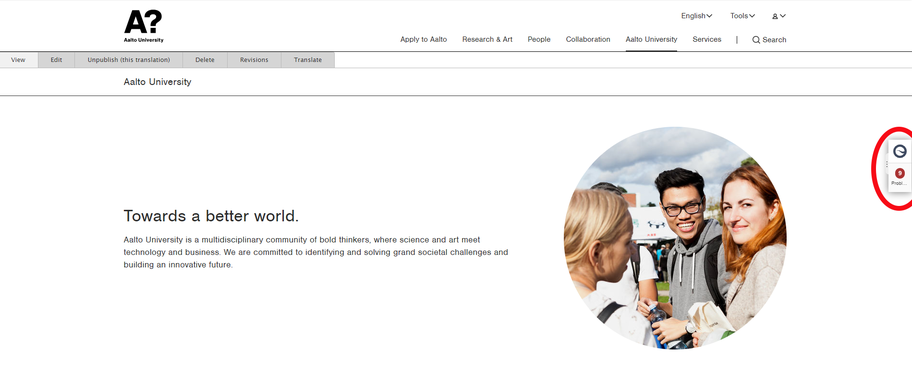
After clicking on the tool, the tool opens a larger window showing you information about the quality of the content on the page. On the first line, you can see that the tool is showing issues regarding the page you are browsing. You can also choose to see a site overview, or your history.
The first issue you see is the readability of the page. The tool shows the readability of the content, based on, for example the length of sentences and words on the page.
Besides the readability, the sections that the editors should check are
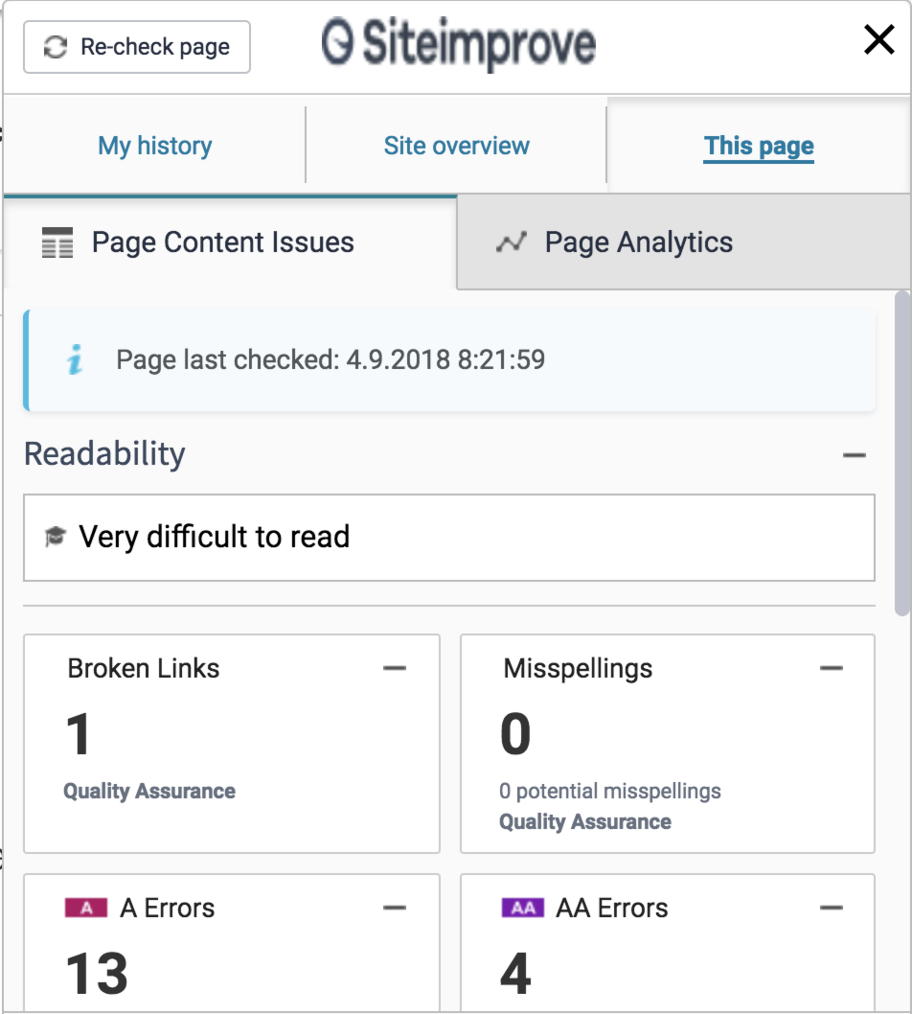
By clicking on any of the sections above, Siteimprove opens up a new tab with all the issues regarding the page you are browsing. You can easily check where to find the broken links and the misspellings on the page by clicking on the texts on the left.
For example, by clicking on the broken links, you can see the links on the page that are not working. The tool highlights the links, so they can be easily found. You can open the broken link in a new window to see where it leads to. By clicking on the “Edit in CMS” button at the top of the page, you can go back to the page that has the issue, and edit it.
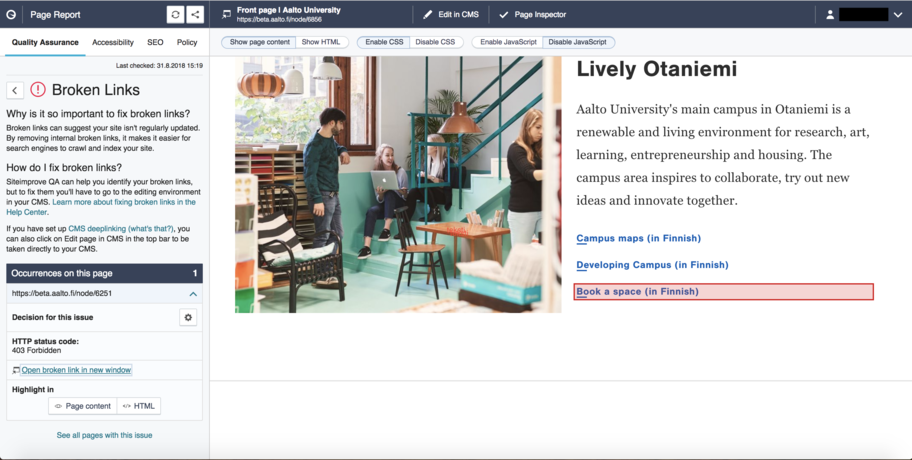
When editing a page, you might notice that next to the Save button there is also a Siteimprove recheck button. By clicking on the button, Siteimprove rechecks your page for issues. After the error browsing is complete, you can see the issues, as explained above.
In case you are even more interested on what other options Siteimprove, you can click on the Page Inspector button. You can find information, for example, on the overall quality of your page.
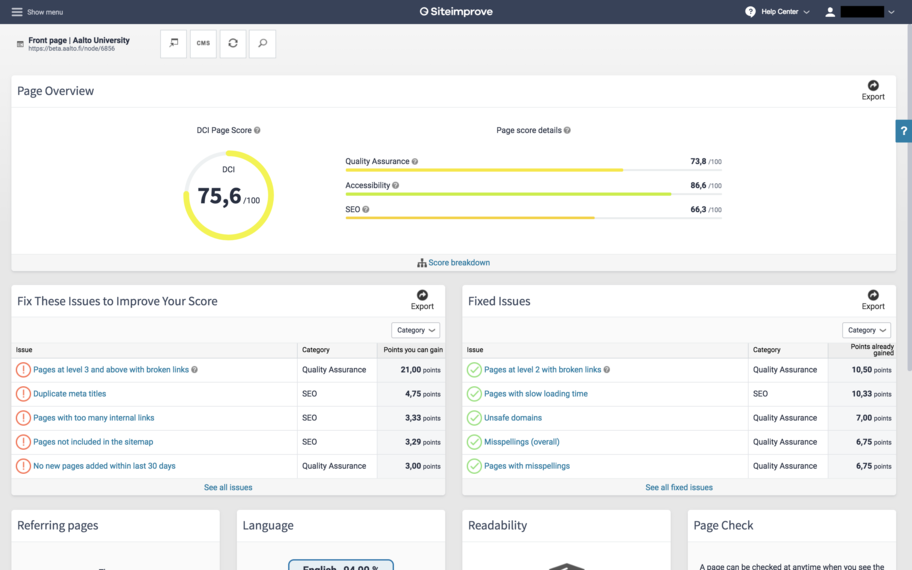
If you want to know which pages at aalto.fi have a link leading to your page, just click on the "See unpublish impact" button as shown in the image on the right. You will get a list of pages that link to your page. The list will include translated versions of your page which you can ignore.
This is useful if you need to delete your page, and want to make sure it doesn't result in broken links, or to just check in which content is your page linked. Also if you want to change the link to your page into something else, if e.g. you are re-creating the deleted page for some reason (one potential reason is if you have to change its content type from e.g. article to service page), you can easily do that with Siteimprove. On the list of links, click on the "CMS" button to edit the page that has a link to your page. Just change that link into the link of your new page and no links will be broken! After you have fixed all these links, you can safely delete your page.
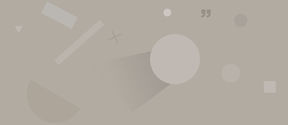
When creating content at aalto.fi or anywhere else online, it’s often useful to link to other webpages. However, there are a few things to consider when adding links at aalto.fi.

Here, you can find instructions on how to make the most out of aalto.fi to visualise your pages and make your content findable. This page is also for the latest Drupal news and events.