Resetting the password, and a forgotten password
Your password requires resetting if you have not changed your password by the deadline. The password is valid for 730 days, after which it must be changed or your user ID will be automatically locked.
You can reset your password or change a forgotten password either as self-service at: https://password.aalto.fi or by visiting the customer service desk of Aalto University’s IT Services in person.
NOTE: When visiting the IT service desk, you must verify your identity. You can do so with a passport, a Finnish ID card, or a Finnish driver's license with a photo.
You can change the password only once in 24 hours.
Change your password:
password.aalto.fi (external link)
Here you can reset or change your password. You can change the password once in 24 hours.
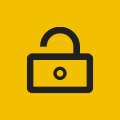
IT Service Desk contact information and service hours
Contact IT End User Support for help or information on Aalto University IT.
a contact point to the users of the Aalto University IT who are in need of help and information. You can visit the service desk during opening hours or ask for help by email, telephone or chat.

Self-service
- Go to https://password.aalto.fi
- Select New password.
- Identify yourself for the service with a mobile certificate, a banking ID or an ID card equipped with a chip issued by the Finnish police.
- After identification, you will be transferred to the identity management portal
- Select Reset password.
- Choose your account and press Next.
- Write the new password in the New password field. Verify the password by writing it again in the Repeat the password field. Please note! You can check password requirements by clicking Password requirements.
- After that, click Next.
- Your password has been changed once the following text is shown Success The changes have been successfully saved.
- You can log out of the service by selecting Person icon andthen Log Off from the top right corner.
If you can not use the methods mentioned in item 3, and your personal email address and mobile number are recorded to your account, you could reset your password without strong authentication:
- Got to https://password.aalto.fi/
- Select reset your password here.
- Enter your Aalto username or email address. Click Next.
- A verification code was sent to your personal email (not your Aalto email). Enter the code. Click Next.
- A verification code was sent to your personal mobile phone. Enter the code. Click Next.
- Enter New password and Confirm new password.Click Next.
- Password change succeeded when you see this page Password reset completed.
NOTE! Aalto’s Mac workstations
See more information here: https://www.aalto.fi/en/services/aalto-mac-changing-the-password
Note! If you use Aalto mail on your own device
e.g. mobile phone, remember to update your new password in the settings on the device.
Customer service
Aalto University’s campus has an IT Service Desk, where you can also change a password you have forgotten.
NOTE: When visiting the IT service desk, you must verify your identity. You can do so with a passport, a Finnish ID card, or a Finnish driver's license with a photo.
Related articles
Multifactor Authentication (MFA, 2FA, Authenticator)
Why we use MFA at Aalto and instructions for starting to use MFA.
How to change the password
A password for Aalto University must be changed at 730-day intervals, and it can be changed by using an Aalto computer (Windows, Mac or Linux) or at password.aalto.fi
Aalto-Mac: changing the password
See instructions on how to change the password for Aalto-Mac






