How to change the password
In this page you find also IT Chat.
A password for Aalto University must be changed at 730-day intervals, and it can be changed by using an Aalto computer (Windows, Mac, or Linux) or at password.aalto.fi.
You can change the password only once in 24 hours.
If you change your password on your Aalto computer outside the Aalto network, you should connect with Aalto VPN.
If you don´t remember your password or it is already expired, see instructions here:
https://www.aalto.fi/en/services/resetting-the-password-and-a-forgotten-password
Windows workstation
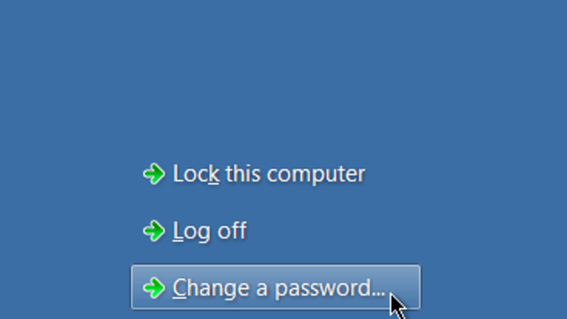
1. Log in to a Windows computer.
2. Press Ctrl+Alt+Delete.
3. Select Change a password...
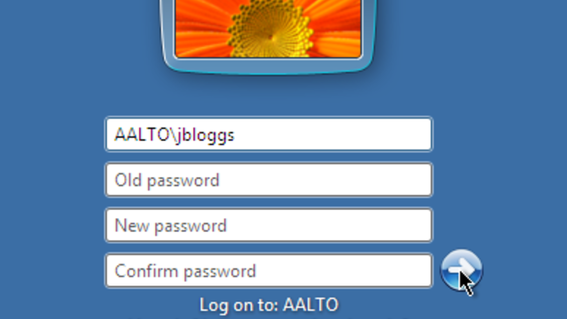
4. Write your old Aalto password at item Old password and the new password at item New password. Confirm the new password by typing it again at item Confirm password.
5. Click the arrow (->) or press Enter.
6. Your password has now been changed. If your new password does not fulfil the security requirement, the system will ask you to select a new password.
vdi.aalto.fi Windows workstation
You can also use Aalto Virtual Windows workstation to change your password.
You will need to have the Aalto MFA activated on your phone in order to do this.
1. Go to vdi.aalto.fi
2. Choose VMware Horizon HTML Access and login to the system with your current password.
3. After you've logged in to the system, double-click .Win (Virtual Workstations) icon to access the computer.
4. When logged in to the computer, click on the grey tab located at the left side of the screen.
5. When the menu has been expanded, click on the icon at the left of the top row.
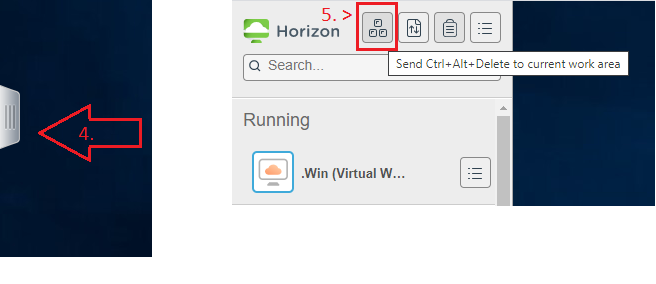
6. After this you will receive Windows screen where the Change your password is available, click on that and type your current password once and new password twice and confirm the change. After this your Aalto password has been changed.
7. Remember to sign out from the computer, and log out from VDI (instructed in the above mentioned VDI instructions).
Mac workstation
See the instructions here:
https://www.aalto.fi/en/services/aalto-mac-changing-the-password
Linux workstation
1. Log in to a Linux computer.
2. Start xterm or a similar terminal. If you use the Gnome desk environment, click on the desk with the right mouse button and select Open in Terminal.
3. Type passwd in the terminal window and press Enter.
4. Enter your old Aalto password when asked, and press Enter. Please note that the password is not shown on the display.
5. Type the new Aalto password you have selected twice.
6. Your password has now been changed. If your new password does not fulfil the security requirement, the system will ask you to select a new password.
Related instructions
Resetting the password, and a forgotten password
Your password requires resetting if you have not changed your password by the deadline. The password is valid for 730 days, after which it must be changed or your user ID will be automatically locked. You will receive an automatic warning message when the password expires well before the due date.
Aalto-Mac: changing the password
See instructions on how to change the password for Aalto-Mac
MFA (Authenticator) - frequently asked questions
How to reset MFA when your phone has changed, and other answers also.
Multifactor Authentication (MFA, 2FA, Authenticator)
Why we use MFA at Aalto and instructions for starting to use MFA.
Establishing a remote connection (VPN) to an Aalto network
Read instructions on how to establish a remote connection to an Aalto network







