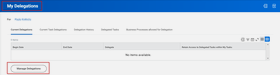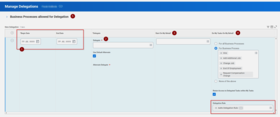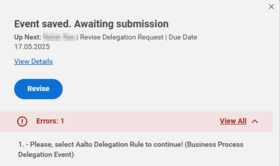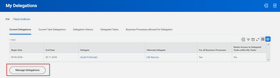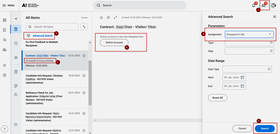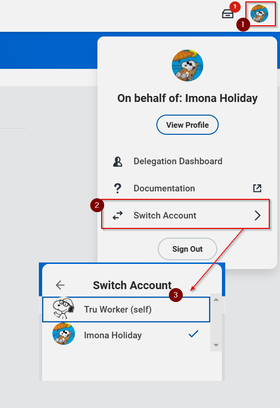Delegating tasks in Workday
Delegating tasks in Workday
When you're on vacation or absent for a longer period, you should delegate your tasks in Workday, similar to setting up an automatic out-of-office reply in Outlook. If a manager fails to set delegation, all requests and potential changes related to their team will remain pending until the manager returns to approve them.
It's best to arrange delegation in advance, so the person taking over knows to manage the assigned tasks in Workday. Ideally, you should delegate tasks to someone with a similar role or with the necessary permissions to handle them. If you delegate tasks to a team member, ensure they only handle tasks appropriate for their role. You can assign multiple delegates if needed, specifying which tasks go to which person.
If you're going to be absent for a long time, e.g. several months, also discuss your work responsibilities with your own manager and local HR.
Delegating tasks is not mandatory if you don't have approval responsibilities. However, for long absences (other than annual leave), you'll need to skip the automatic request (Skip this task) in your My Tasks folder about task delegation if it's not required.
To check if someone has delegated tasks to you, search for the View My Delegation Assignments report in Workday.
Add delegation
Search for the correct business process in Workday by using the search function in the top bar. Search for My delegations. From the delegation view click Manage delegations.
- Choose the period of the delegation by setting the start and end dates.
- Set the delegate, i.e., the person who will take responsibility for approvals and other tasks during your absence. In addition, you must also set an alternative delegate.
- You can't delegate to just anyone. The delegate must be part of your team or a person outside your team, who can be given the responsibility to manage the tasks. Usually, this person is e.g. a superior's superior or HR operator.
- You can also give the delegate permission to start processes, such as applying for recruitment permission, on your behalf in the section Start on my behalf.
- We recommend that you give the delegate permission only to specific processes in your My Tasks folder. You can also decide whether you want to retain access to the tasks during your vacation/absence, or if tasks are directed only to the delegate: Retain Access to Delegated Tasks within My Tasks. In the Delegation Rule field, it is mandatory to select Aalto Delegation Rule. This rule prevents a delegate from processing tasks related to themselves.
- You cannot delegate tasks related to, for example, your personal information. See the list of delegatable tasks from the table that opens from the section Business Processes Allowed for Delegation.
- Press Submit to save your delegation.
By clicking the images below, you can see the images in a larger size.
Edit delegation
Once the delegation has been entered, you can edit it if necessary. Search for the My delegations process again using the search function in the Workday top bar. Click on Manage delegations from the delegation view that opens.
- By clicking the minus sign, you can remove the entire delegation if your absence is cancelled or if it is not necessary to delegate tasks anymore. Do not delete the delegation information, if the delegation is meant to remain in effect. From the plus sign above the minus sign, you can also add a completely new delegation.
- Edit the delegation information as needed. For example, you can change the end date of the delegation, who your tasks are delegated to, and what tasks are delegated.
- Press Submit to save your changes.
By clicking the images below, you can see the images in a larger size.
Handling Delegated Tasks
When you have been assigned as a delegate, you will see not only your own tasks in Workday but also the tasks delegated to you.
- Go to your My Tasks folder by clicking the icon in the top right corner.
- You can identify the tasks delegated to you by the text On behalf of Employee XX.
- To view only the delegated tasks on your task list, use the Advanced Search function.
- Set the search parameter to Assignment: Delegated to Me.
- Click Search. The task list view will refresh to show only the tasks that have been delegated to you.
- When you want to handle a delegated task, select Switch Account. Workday will confirm whether you want to proceed and act on behalf of another person - confirm the switch by clicking OK.
Workday will then direct you to an empty Delegation Dashboard view. Go to your My Tasks folder again by clicking the icon in the top right corner. You will now see only the tasks that have been delegated to you. Review these tasks and take the necessary actions. When you are finished:
- Switch back to your own user account by clicking on the profile picture of the delegator in the top right corner.
- Click Switch Account.
- From the options that appear, select your own profile.
By clicking the images below, you can view the images in a larger size.
More instructions
Workday is Aalto University's HR-system. Workday is also a self-service system for all Aalto's employees and visitors for all employment and personal information related data.
You can set an automatic out-of-office (automatic reply) message to email when you go on holiday, for instance. You can set an automatic out-of-office message to both your personal email and to the resource mailbox.