Setting an automatic out-of-office message in Webmail
You can set an automatic out-of-office (automatic reply) message to Webmail when you go on holiday, for instance. You can set an automatic out-of-office message to both your personal email and to the resource mailbox.
Personal email
1. Log in to Aalto Webmail at https://outlook.office.com
2. Open settings by clicking the wheel-icon on the upper right.
3. From the view that is presented choose Account -> Automatic replies.
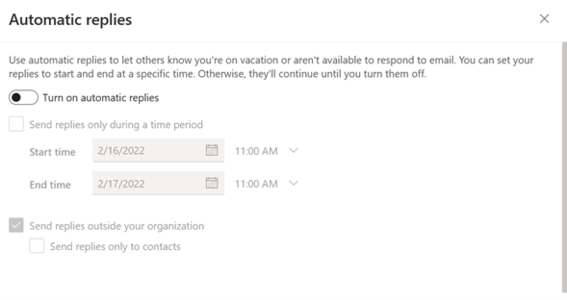
4. You can set automatic replies for the time being (“Turn on automatic replies”). You can turn this feature off any time by pressing the button again. You can also set beginning and ending time for automatic replies.
5. When you scroll down a bit you get to write a message that is sent as a reply. You set the message for someone that is inside, and also to someone that is outside the organization. You can also choose to send replies only to those email addresses that can be found from your contacts.
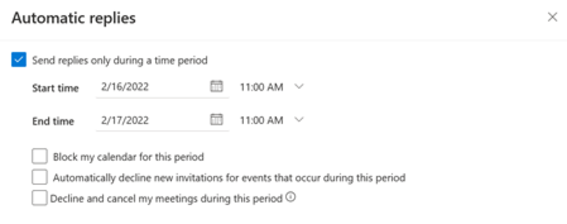
6. If you place a check on “Send replies only during a time period” you can find some more options that can help you to specify how to handle calendar and meeting settings during the selected time period.
7. Finally press Save to save the changes that were made. “Discard” discards the changes that were made to settings.
8. Automatic reply message has now been set.
Resource mailbox
Every user that has rights to the resource mailbox can set an automatic reply message through webmail.
Sign in with your own personal Aalto username to the resource mailbox that can be found from: https://outlook.office.com/mail/mailbox_address@aalto.fi
The user interface is exactly the same as personal emails. You can find the necessary parts of options from menu: Settings -> Account -> Automatic replies.






