E-mail & calendar
All those with an Aalto ID are entitled to use e-mail and calendar. You can use Aalto cloud e-mail and calendar also with webmail.
Log into Aalto Webmail https://outlook.office.com
When you have been provided with rights to another person’s Aalto calendar, you have two (2) options for opening the calendar in question via Webmail.
If you have received an email message about sharing a calendar, you can simply add the calendar to Webmail’s calendar view by clicking on the Accept button in the middle of the message window.
The shared calendar will be added to your Calendar pane under the People's calendars section.
Please note! Only selected calendars are displayed in the calendar view at the same time.
1. Go to the calendar view, and select Add calendar and Add from directory below it.
2. Search the calendar, and where to Add to.
3. Click Add.
The shared calendar will be added to your Calendar pane under the section you selected (e.g. People's calendars).
Please note! Only selected calendars are displayed in the calendar view at the same time.
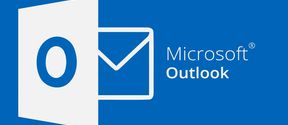
All those with an Aalto ID are entitled to use e-mail and calendar. You can use Aalto cloud e-mail and calendar also with webmail.
You can share your own calendar with Outlook users of your choice. You can also specify a certain time period and decide how many of your calendar’s details the other users can see. You can share your calendar and stop sharing your calendar by following these instructions.