Mailman mailing lists - moderating messages
When a Mailman mailing list is created, an administrator is specified for the list who receives an email message of the creation of the mailing list. The message also includes the address of the Web user interface used for managing the list (https://list.aalto.fi/mailman/admin/listannimi) and the password that allows access to the page.
A Mailman mailing list can include Aalto University’s email addresses and also email addresses outside Aalto University, and it is in the format list'sname@list.aalto.fi.
Moderation settings
1. Log in to the Mailman mailing list at https://list.aalto.fi/mailman/admin/list'sname (replace ‘list'sname’ with the name of your own mailing list).
2. Moderation of lists can be adjusted at item Privacy Options and its submenu Sender filters:
Action to take for postings from non-members for which no explicit action is defined
The following action can be taken on messages:
- Accept – allows the message to enter the list.
- Held for moderation – places the message in quarantine from where the administrator can release it, at his/her discretion.
- Reject – returns the message to the sender (bounce).
- Discard – destroys the message without any further action. The sender is not notified of such action.
Approval or rejection of messages arriving on the mailing list
1. If the sender of a message is not allowed to send the message to the mailing list, or if the condition 'Held for moderation’ has been imposed for the mailing list, the recipient receives the following message as a reply:
"Your message to 'list's name' awaits moderator approval"
2. In the case described above, you receive the following email message as the moderator of the mailing list:
'list's name' post from 'sender@emailaddress' requires approval
3. Click the link in the message to access the moderation page. It is similar to the below:
At your convenience, visit:https://list.aalto.fi/mailman/admin/list'sname to approve or deny the request.
4. On the moderation page, you can take one of the following measures on a message that has arrived:
- Defer - defers the message.
- Accept – allows the message to enter the list.
- Reject – returns the message to the sender (bounce).
- Discard – destroys the message without any further action. The sender is not notified of such action.
5. At the same time, you can decide what will be done to all the messages sent by this sender in the future:
- Accepts – allows the message to enter the list.
- Holds – places the message in quarantine from where the administrator can release it, at his/her discretion.
- Rejects – returns the message to the sender (bounce).
- Discards – destroys the message without any further action. The sender is not notified of such action.
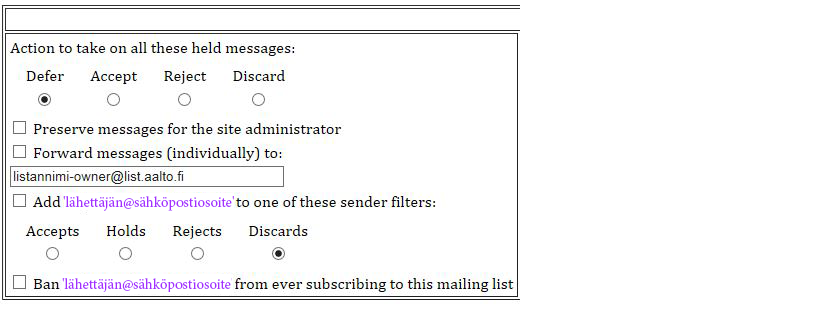
6. Always remember to press the Submit All Data button on the page to save the changes.
Related instructions
Mailman mailing lists - adding and removing recipients
Instructions how to add and remove recipients.
Ordering a mailing list
Instruction how to order a mailing list






