Mailman mailing lists - adding and removing recipients
When a Mailman mailing list is created, an administrator is specified for the list who receives an email message of the creation of the mailing list. The message also includes the address of the Web user interface used for managing the list (https://list.aalto.fi/mailman/admin/list'sname) and the password that allows access to the page.
A Mailman mailing list can include email addresses from outside Aalto University, and it is in the format list'sname@list.aalto.fi.
The management address of a Mailman maling list follows the format: https://list.aalto.fi/mailman/admin/list'sname
Adding recipients to a mailing list
1. Go to your mailing list’s management address (https://list.aalto.fi/mailman/admin/list'sname), enter the password related to the management of the mailing list to the List Administrator Password field, and click Let me in...

2.At item Configuration Categories, click Membership Management.
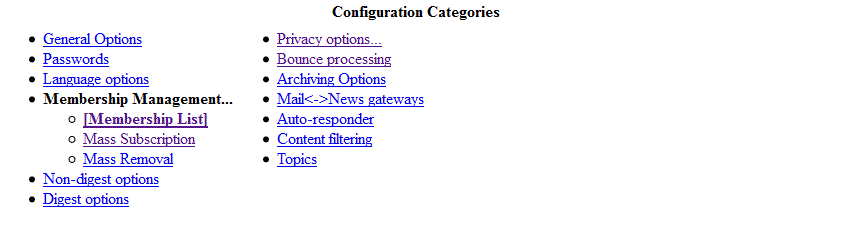
3. The page that opens displays the members on your list at this very moment.
4. Click Mass Subscription, which takes you to a page where you can add recipients to the list.
5. To add a recipient to the list, enter the recipients’ email addresses in the topmost box, each address on its own row (see image below).
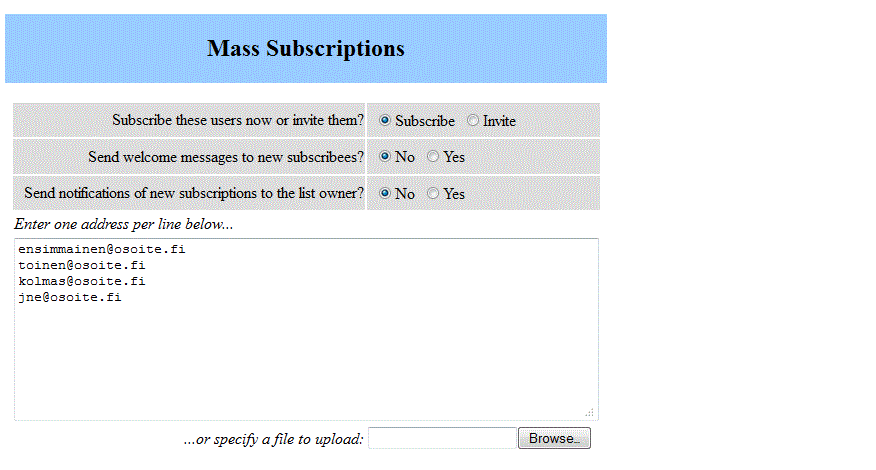
Please note! If you have a text file, for instance, which contains the recipients’ email addresses, 1 address per row, and nothing else, you can add the addresses directly from that file. You can do this through the Browse button shown below the box.
6. Once all the addresses have been entered, click Submit Your Changes to end the process.
7. The new addresses have now been added as recipients of the mailing list.

Removing recipients from a mailing list
1. Go to your mailing list’s management address (https://list.aalto.fi/mailman/admin/list'sname), enter the password related to the management of the mailing list to the List Administrator Password field, and click Let me in...
2. At item Configuration Categories, click Membership Management.
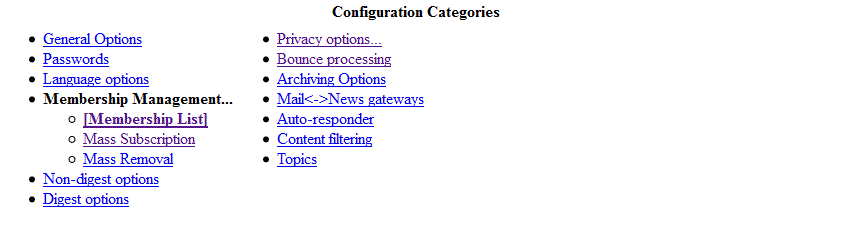
3. The page that opens displays the members on your list at this very moment.
4. There is a selection list on the left-hand side of every address, in the column unsub. Click to select any addresses you wish to remove from the list (in the example below, the address removed from the list is eka@osoite.fi)
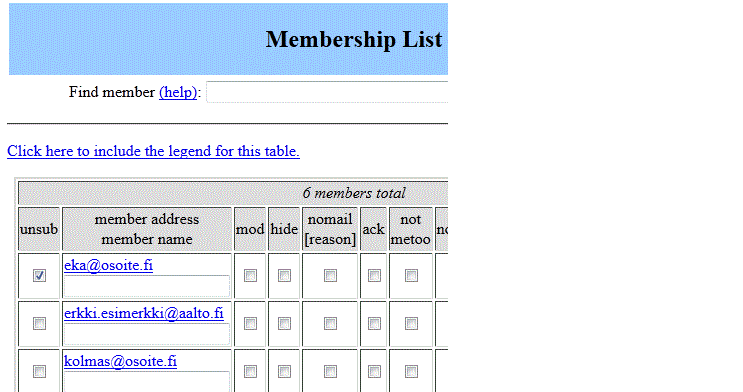
5. After you have selected the addresses to be removed by ticking them, click Submit Your Changes.
6. The addresses have now been removed from among the recipients of the mailing list.
Related instructions
Ordering a mailing list
Instruction how to order a mailing list
Mailman mailing lists - moderating messages
Instructions how to moderate messages in mailman mailing lists.






