Windows 11 Upgrade - How to do it
See also:
Quick guide: Aalto Windows 11 guidance | Aalto University
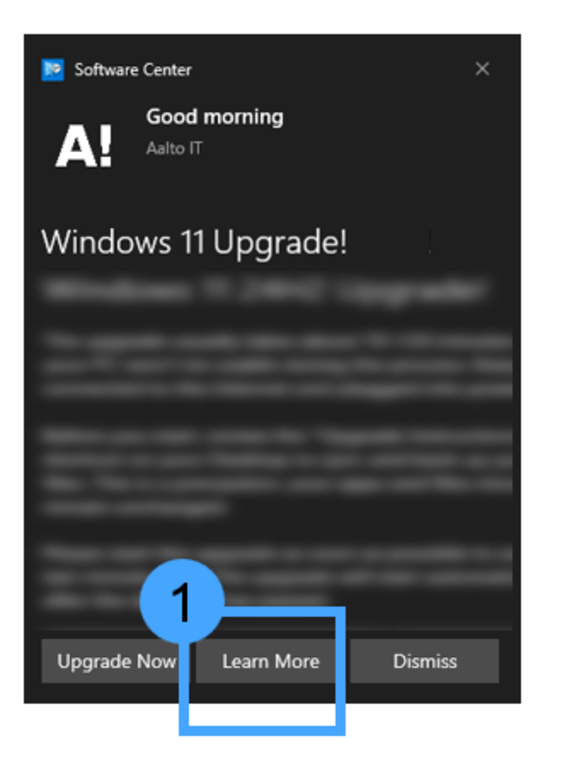
Aalto personnel's Windows computers (workstations) will be upgraded to Windows 11. The upgrade is done mainly for security reasons.
You are responsible for upgrading Windows 10 to Windows 11 on your Aalto Windows computer.
You will receive a pop-up notification on your computer when Windows 11 is available.
Before you start the upgrade to Windows 11
Read the instructions
- On this page for an overview of how the Windows 11 upgrade looks like to a user with an Aalto workstation and what you should keep in mind before and during the upgrade process.
- The 'Learn More' button in the pop-up notification for Windows 11 being available also takes you to this page.
- On the Aalto Windows 11 guidancepage for an overview of the big picture for Aalto Windows 11 workstations and for instructions for the upgrade to Windows 11 from Windows 10.
- On your computer:
- Before you upgrade you can find the 'Aalto Windows Guide' on your Windows 10 computer's Desktop as a link with the name 'Upgrade instructions'.
- After the upgrade you can find the 'Aalto Windows Guide' via your Windows 11 computer's Start Menu. You can also find them by searching on your Windows 11 computer.
Sync your files
- Sync your files before you start the upgrade. You can find the instructions for syncing below on this page and in the 'Aalto Windows Guide'.
Prepare for the change in your Desktop and Documents folders
- On Aalto Windows 10, your Desktop and Documents folders are synced to your personal Aalto Home network folder (home.org.aalto.fi)
- On Aalto Windows 11, your Desktop and Documents folders are synced to OneDrive cloud service
- If you wish, you can copy or move files and folders that you use often from the Aalto Home Documents folder to Microsoft OneDrive’s Documents folder already before you install Windows 11.
Choose a time
- Choose a 70- to 180-minute time slot when you can perform the update without interruptions. You can do the upgrade either at the university or remotely.
Step 1. Pop-up appears on your computer - choose "Learn more"
When Windows 11 is available. you will receive a pop-up notification on your computer.
By choosing 'Learn more', you arrive on this instructions page. You may want to read the instructions more than once.
Step 2. Check that your OneDrive files are synced between OneDrive and your workstation
Locate the OneDrive icon n your Windows system tray or in File Explorer's address bar
- A cloud icon in your Windows system tray at the bottom right corner of your screen. If it's not visible, click the "^" to see hidden icons.

- A OneDrive status icon in File Explorer's address bar.
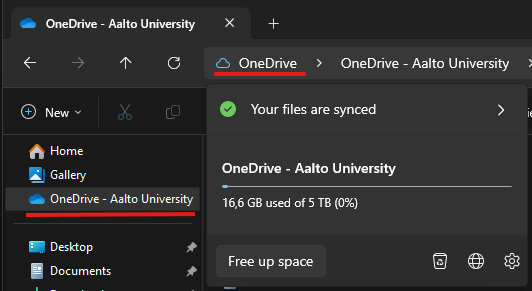
- Check Sync Status: Click the OneDrive cloud icon. A window will pop up. Ensure it says 'Your files are synced' with a green check mark.
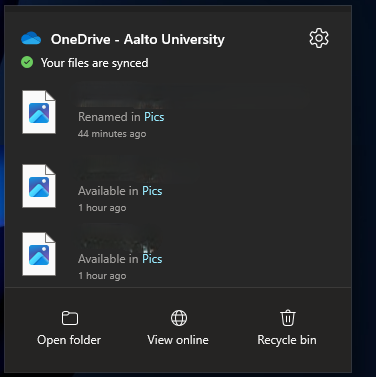
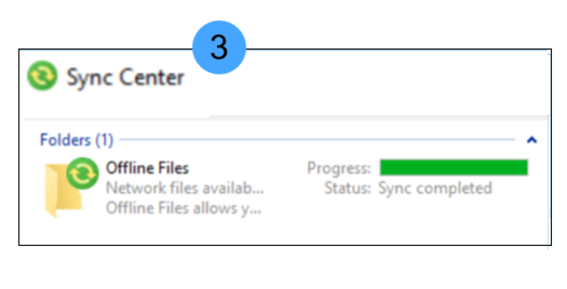
Step 3. Ensure your network drive files are synced, via sync center
Ensure your files are synced between your workstation and network drives: Aalto Home, Work and Teamwork.
Open Sync Center:
- Use the search bar
- Type 'Sync Center' in the search bar and select it from the list of results.
Check Sync Status:
- In the Sync Center window, check the status of your Offline Files. Ensure that the status reads 'Sync completed' with a green progress bar indicating completion.
Resolve Sync Conflicts:
- View Sync Conflicts: Click on 'View sync conflicts' in the left-hand menu. Resolve any listed conflicts to ensure all files are correctly synchronized.
- Resolve Issues: Follow the prompts to resolve any conflicts, such as replacing files or merging changes.
Sync All Files:
- If needed, click the 'Sync All' button to manually initiate syncing of all Offline Files.
Optional: List your network drives and their paths
To ensure that you have access to your network drives also in Windows 11, list your network drive and their paths.
Start > Computer Info > Mapped Drives
Optional: Back up your bookmarks
Check whether your web browser bookmarks need a backup.
Microsoft Edge
Edge is set to sign in with your Aalto account and sync your bookmarks and settings to the cloud.
Please ensure the sync is working by pressing your profile picture from the top right corner and check the sync status:
- Open Edge and click your profile picture (top-right).
- Confirm you are signed in with your Aalto email.
- Check that the sync status says Sync is on (Bookmarks/Favorites included).
Mozilla Firefox
Firefox does not automatically sync bookmarks to Aalto-managed storage. Create a manual backup so you can restore it if needed.
Note: If the Windows 11 upgrade completes successfully, you usually won't need to restore anything. The backup is just a precaution.
Back up your bookmarks:
- Open Firefox and click the Menu button on the top right.
- Select Bookmarks > Manage bookmarks.
- Click Import and Backup > Backup...
- Save the file (with extension .json) to your Aalto OneDrive or Aalto Home folder.
- Make sure the file has synced to the storage provider before starting the upgrade.
Restore after the upgrade (only if needed):
- Open Manage bookmarks again.
- Click Import and Backup > Restore > Choose File... and select your backup.
Full guide from Mozilla: mozilla.org - Restore bookmarks from backup
Google Chrome
Chrome is not supported by Aalto IT due to privacy concerns. Do not use Chrome for work-related tasks.
Recommended:
- Switch to Microsoft Edge or Mozilla Firefox.
- To move your bookmarks from Chrome to Edge: in Edge go to Settings > Profiles > Import browser data, then select Chrome and choose what to import.
- Edge supports most Chrome extensions, so the transition is typically straightforward
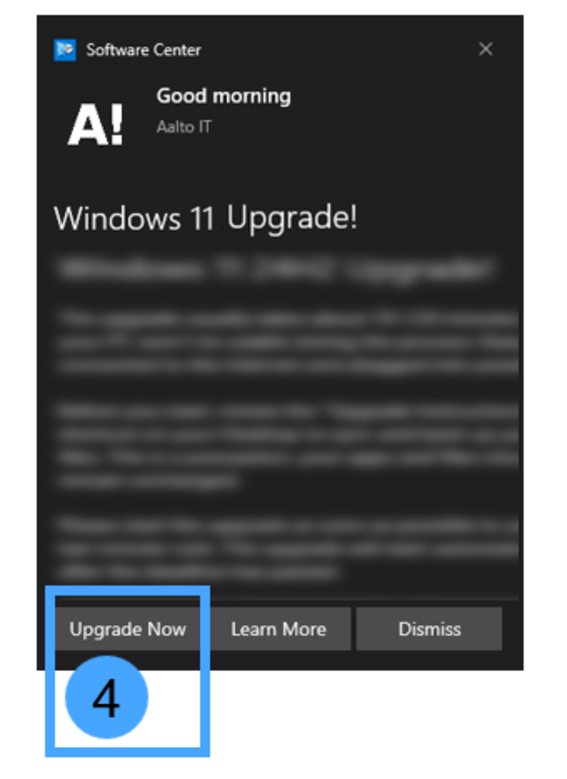
Step 4. Upgrade your computer to Windows 11
Reserve 70-180 minutes for the upgrade. Note: You cannot use the computer during this time.
Make sure your computer is connected to AC power and to a network with Internet access (Aalto network or VPN is not required).
Do not disconnect power or network during the upgrade process!
For laptops, keep the lid open.
Start the upgrade
Final check
- Connect your PC to a reliable internet connection. Keep it connected for the entire upgrade. Home Wi-Fi is fine. VPN is not required.
- Plug your PC into AC power (keep it plugged in throughout the upgrade). For laptops, keep the lid open.
- Save your work and close open applications (browsers, Office apps, etc.).
- Confirm your files have synced (Sync Center and OneDrive show up to date).
- Make sure you have enough time: most upgrades finish in under 90 minutes, but it can take up to 3 hours in some cases.
Click the UpgradeNow button and go to a long lunch or a walk.
During the upgrade
- Your PC will be unavailable and will restart multiple times. Screen may go blank for several minutes - this is normal.
- Do not power off, unplug the power or close the lid of your laptop during the upgrade.
- Keep the internet and power connected until the login screen appears.
After the upgrade
Your desktop and documents folders may be quite empty
On Aalto Windows 11, Desktop and Documents folders are automatically synced to OneDrive. If you have not used OneDrive before the upgrade to Windows 11, these folders might at first be empty.
On Aalto Windows 10, your Desktop and Documents folders were automatically synced to your personal Aalto Home network folder (home.org.aalto.fi).
- If you have mainly used OneDrive before the upgrade the change is minimal. Just keep on using OneDrive.
- If you have mainly used the Documents folder (synced to Aalto Home on Aalto Windwos 10) or Aalto Home on your computer:
You can copy/move files and folders that you use often from Aalto Home to OneDrive to be able to work offline. A good place to copy them to is the Documents folder that is now synced to OneDrive.
Note: for heavy data, such as videos, we recommend using Aalto Home network drive and for and research data Teamwork network drive for storage.
Common issues
The upgrade pop-up notification doesn't show up
Reasons why the pop-up might not be showing:
- The upgrade might not yet be available to your computer.
Reasons for this:
a) The upgrade media has not yet been downloaded to your PC.
Solution: keep your PC connected to the internet and work normally. It will come.
b) Your PC might not pass the Windows Setup compatibility scan for the upgrade.
Solution: Aalto IT will be automatically notified of the issue. They will try to solve it remotely. Meanwhile you can continue working normally.
c) The disk of your PC might be too full.
Solution: Delete some unneeded files so there will be at least 30GB free space on drive C:.
d) There might be a pending restart on your PC. Possible causes: pending monthly update, app removal, driver update etc.
Solution: Restart the PC and wait.
You can also check the Software Center -> Operating Systems tab if the upgrade is available from there. - Your PC might be too old to be supported by the Windows 11.
The only unsupported model still in active use is the Dell Precision 5820 Tower. Last of these will be reneved during 2026. - Your PC might be near it's end of life.
We won't release the upgrade to PCs that have their renewal deadline at 2026-02-04. Get a new PC and it will be running Windows 11 out of the box.
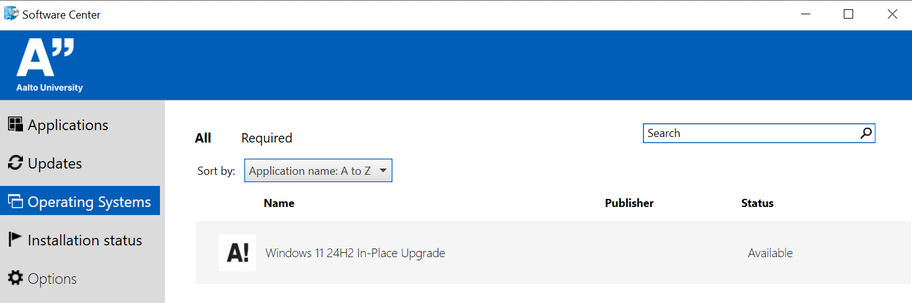
Common issues after the upgrade:
- You have WhatsApp installed from Microsoft Store and you see an error window with no title, just the text Unexpected error.
- Solution: Uninstall WhatsApp -> reinstall WhatsApp from Microsoft Store.
- Windows doesn't have an active license.
- Solution: Connect to Aalto VPN and keep the connection on while you work. Windows will active itself automatically in a few hours.
- Windows doesn't behave like it should according to the Aalto Windows Guide. Possible cause: your computer might not have all the settings it should.
- Solution: Restart the computer. Sign in to the computer on Aalto campus network or see 'Step 4 - Enjoy Windows 11' in the Aalto Windows Guide on how to start Aalto VPN before you sign in.
Related pages
IT Service Desk contact information and service hours
Contact IT End User Support for help or information on Aalto University IT.
a contact point to the users of the Aalto University IT who are in need of help and information. You can visit the service desk during opening hours or ask for help by email, telephone or chat.







