Self-service portal for requesting Windows software installations
Self-service portal is a service where you can request software installations made available by IT to your centrally managed Windows workstation. Some requests need to be approved due to licensing or other restrictions.
To use the portal your workstation needs to be centrally managed and attached to your user account. The workstation needs to be connected to Aalto network. After first use you can also use the portal with Aalto VPN network connection.
If there are manually installed versions of an application on the workstation, remove these installations or ask for help from servicedesk@aalto.fi before requesting the same application from the portal.
This is because in automated deployment IT can only plan and test for installations which were made by IT with previous automation.
You can also access the portal directly from this link.
Launching the self-service portal from your workstation
1. From the Windows Start menu on lower left coner of the desktop, choose Aalto IT and Software SelfServicePortal - Aalto IT. The self-service portal should open as long as you are connected to the Aalto network.
2. Check that the correct workstation Computer Name is shown in the top right part. You can check your Computer Name by pressing Ctrl and F12 from the keyboard.
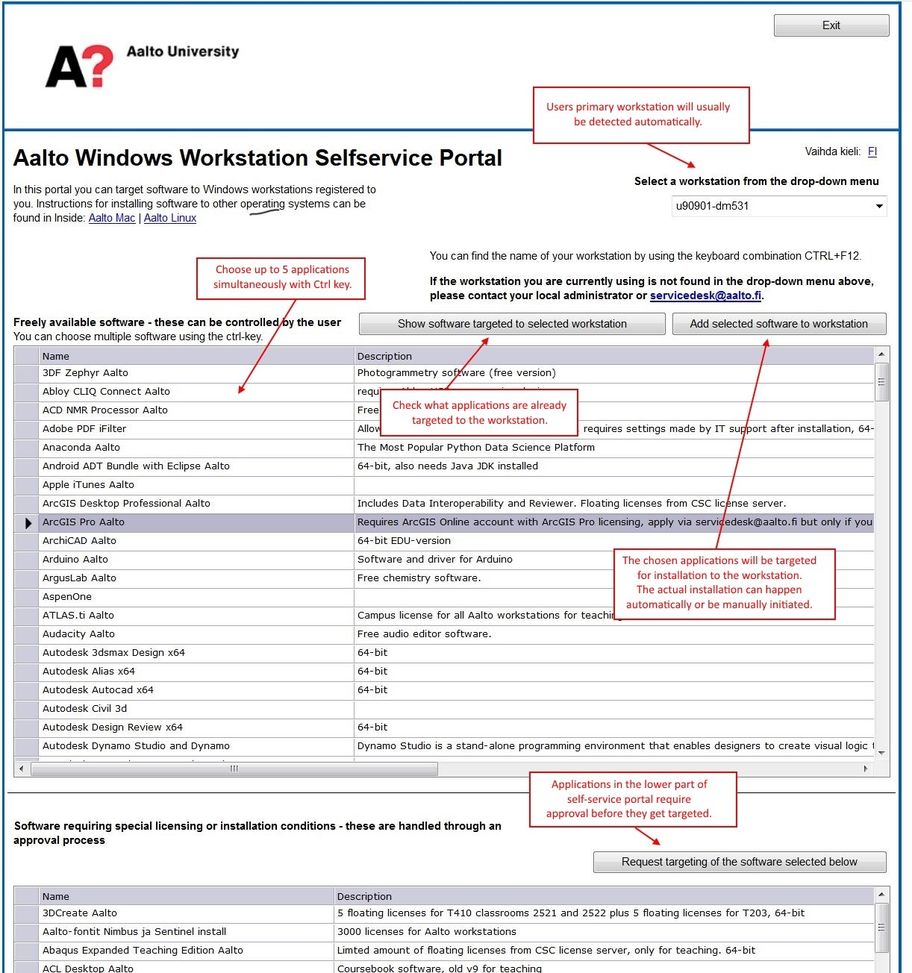
3. Choose the application(s) from the list, then Add selected software to workstation. Software on the lower part of the portal requires approvement due to licensing or other restrictions, so the corresponding button here is Request targeting of the software selected below.
4. You can Exit the portal from the top right corner.
5. Software will be queued for installation on the workstation after about an hour after targeting from the self-service portal. If you requested software needing approval you need to wait for the approvement first.
******************************************************************************************************************
If you have problems or need to remove some targeted application from your workstation, please contact servicedesk@aalto.fi including your workstation Computer Name which you can see by pressing Ctrl-F12.
******************************************************************************************************************
Installing applications and their updates
Applications install automatically starting in about hour from targeting. On classroom workstations installations generally start automatically after 21 each night. In most cases IT will only deploy one version of any one application at a time. It will thus be updated to the same level for everybody. You can check your targeted applications from the Software Center application on the workstation.
If an application getting updated is being used when the update installation is starting, user gets a dialog where they can usually defer the installation.
Shortcuts for launching installed software are mostly only found in the Programs menu at the lower left corner of the desktop.
Related instructions
Software installations for Aalto Linux
Read instructions on how to install software from the Aalto repository
Default applications on Windows workstations
A list of the applications available by default on all centrally managed Windows workstations.
Aalto Mac: application distribution (Managed Software Centre)
You can install or remove optional programs on an Aalto Mac through application distribution of the Managed Software Centre.
How to get applications installed to workstations (Windows)
On this page you will find how to ask for software installations for Windows workstations.
Installation media for self-managed workstations
There are some workstations that are not centrally managed for various reasons. Administrators for these workstations can get installation media with Aalto staff accounts from network share \\work.org.aalto.fi\common\media






