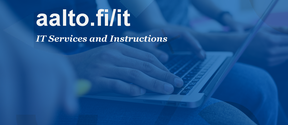Lost or stolen device:
Lost or stolen device
When traveling to specific countries, you will need to use an Aalto Travel Computer rather than your regular workstation. See the countries, and instructions:
Aalto Travel Computer
A1. Before travel - your computer and files
Check the life cycle of your computer before a longer trip abroad. You can check the life cycle:
- with the unit administrator or the procurement contact person
- with IT procurement: it-hankinnat@aalto.fi
Service and warranty matters
PC laptops purchased by Aalto University are covered by a three-year (3) global on-site service warranty in all those countries where the manufacturer has a service organization. Availability of the assistance and response times may vary between countries.
If you have an Apple laptop, you can take it to an Apple Service Point anywhere in the world.
Guest network at the destination
You may be able to join the network of the destination university. IT support may be available at the destination and the local university may also provide you with a computer for the duration of your visit.
- You should always use a VPN connection when in guest networks (including landline networks), regardless of whether or not they are password-protected.
- You can use the Eduroam network and your Aalto username to connect to wireless networks in many universities around the world. For more information, go to: https://wiki.eduuni.fi/display/funet/eduroam-verkkovierailu.
Will your software work even if the VPN and the Aalto network are not connected? There are programs that require a VPN connection to the license servers. Before your trip, you should check that your software works properly even if there is no VPN connection. You should also check that all the applications that you need for your work have been installed on your computer.
Backup copies and encryption. Problems with Internet connections may prevent the transferring of data from your computer to the Aalto network drive and synchronization of files. For this reason, it is recommended to save your files in OneDrive.
We do not recommend the use of external storage media (memory sticks, external hard drives) for data security reasons. The disks of all Aalto IT's centrally managed laptops and phones are encrypted.
All work files should be saved either in Aalto University's OneDrive, in your Aalto home directory or on the Work directory. Make sure that the files are also synchronized with the above services.
Instructions on synchronizing files: