How to connect to a network drive in Mac workstations
To use a network drive you need a connection with a workstation network maintained by IT Services. You can also use a network drive from the wireless aalto network or across a VPN connection.
How to connect your Mac to a network drive
- Open Finder.
- Select Go and then Connect To Server... (or the key combination cmd + k)
- Type the path of the network drive (Server Address), such as smb://home.org.aalto.fi or smb://work.org.aalto.fi
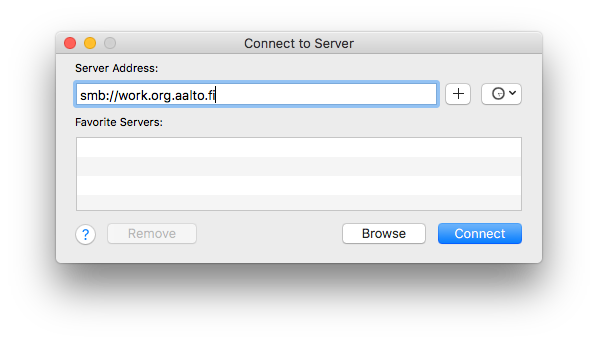
You can also create an icon of the path directly to the desktop, for example, by painting the address you typed on the address line and by then dragging the text to the desktop. After this, you can open the connection by double-clicking on the icon you created.
Related instructions
Restoring a file (Windows, Mac, Linux)
With an Aalto workstation, you can restore previous versions of your files from folders on the Home or Work disks.
Printing with Canon multi-function devices (Mac and SecurePrint)
The printer queue and its drivers are automatically installed on OS X 10.7 and newer Mac computers in maintenance by the IT Services, so you do not have to worry about the deployment of the printer queue.
Network home directory and redirection on classroom Macs
On classroom Macs and computers for public use (the log-in screen says Public) users’ home directories are located on the home.org.aalto.fi network disk.
Aalto-Mac: changing the password
In Aalto Mac, changing the password is done in https://password.aalto.fi
Aalto Mac: application distribution (Managed Software Centre)
You can install or remove optional programs on an Aalto Mac through application distribution of the Managed Software Centre.
IT Services
- Published:
- Updated: