Adding a talent statement to Workday, and displaying it at aalto.fi
Talent statement is how people find you
The text you write in the talent statement in Workday will formulate key words, when it is displayed at aalto.fi. This means that your profile can be found using the search at aalto.fi. If you’re showing your talent statement publicly, it can also be found by external search engines, such as Google.
Do's and don'ts of writing the statement
- DO keep the statement short and on-point. Two to three sentences or a short paragraph is enough. The talent statement should not be your bio or CV; it is a simple way to let others know what your responsibilities include right now.
- DON’T repeat any information that is already shown on your profile page, such as your title. The talent statement’s focus is on your current tasks and work assigments at Aalto.
- DO mention the unit/School/programme you are a part of, as there might be other people in charge of similar things in another School, for example.
- DON’T (Academic personnel) repeat your ACRIS description if you have one. If you have written a description of yourself already in ACRIS database and are displaying it at aalto.fi, make sure you’re not giving the same information in your talent statement in Workday. You can show both texts in your profile at aalto.fi, so your talent statement can focus for example on your administrative duties as a member of the personnel at Aalto, whereas your description in ACRIS could describe your research activities.
How to fill in the statement in Workday
- Go to Workday, and click your image in the top right hand corner to view your profile. If you have not yet added your image to Workday, you can see an image of a cloud instead.
- Select "View profile" from the menu that opens when you click the image.
- Add your talent statement by clicking on "Add" on the far right under "Statements".
- Select "My profile" in the drop-down menu "Type". Now you're ready to type in your talent statement.
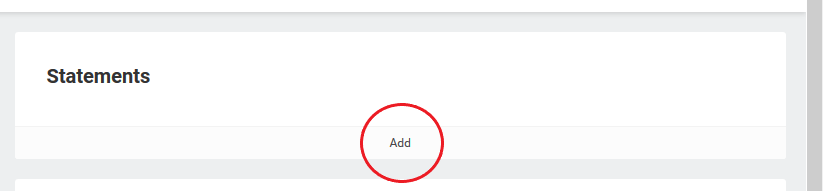
As Workday currently does not support different language versions, we recommend you to write your talent statement in English.
Note that even though Workday enables you to format text with headings, underlinings and colored text, these formats will not be shown at aalto.fi to maintain the site's accessibility. Text formatted using other formats, such as bold or bullets, will appear at aalto.fi.
Please include the following in your talent statement, in this order:
- Specify the unit/School/Department/programme you belong to.
- Detail what your responsibilities include.
- Describe what type of things people can contact/ask you about.
- If possible, add either a Finnish translation or keywords in Finnish at the end.
Once you're satisfied with your statement, click "Submit" and then "Done".
The talent statement will be hidden by default in your personnel profile at aalto.fi, so after writing it in Workday, you need to change its visibility in your profile and make it either public or for Aalto Community. Talent statement is displayed under the heading "About me" in your aalto.fi profile.
Your talent statement might look like this (without the Finnish keywords):
"I work with the Master's Programme in Mathematics at the School of Science.
My responsibilities include the development of the programme, offering study guidance to the students of the programme, transfer of credits, and curriculum planning.
You can contact me in any issues related to studying at the Master's Programme in Mathematics, such as study guidance, which courses to choose, minor studies in Mathematics, individual study arrangements, and transferring credits from another university to your degree in Mathematics."
Editing your statement
If you need to edit your talent statement, just select "Edit talent statement" on the "Statements" box in your Workday profile. If you click "Add" and you already have a talent statement, the "Type" drop-down menu will be empty and you cannot save your statement.
You can remove your talent statement by clicking "Remove talent statement" under "Edit" in the Statement box. This will take you to your statement: click on "Submit" to delete the statement and then "Done".






