Curriculum information about programmes and study modules
This page describes what information goes into a programme and study module curriculum.
The Curriculum Planner system is used to collect and update the course description information and to give time and location preferences for teaching for the purposes of timetable planning and space bookings. Teachers and other academic staff are the principal users of the system. Also Learning Services uses the Curriculum Planner.
Course information is updated in the Curriculum Planner system in December-January. The course descriptions are approved as part of the curriculum for two academic years at a time. Also information on the new courses to be established and the courses to be discontinued are entered into the Curriculum Planner.
Updating the course information is the task of the teacher responsible for the course (‘responsible teacher’ in Sisu). For existing courses, the system shows the information of the previous curriculum period, which the teacher can update as necessary. For new courses, it is possible to use an existing course as a template or start writing in an empty template.
When the responsible teacher has updated the course description, the Learning Services of the school will check the critical course information and collect all the course descriptions for the curriculum approval process. As necessary, the descriptions are changed and corrected together with the responsible teacher before the approval process.
The course description information of continuing and new courses is transferred to Sisu. Upon the transfer, Sisu generates new versions of the courses for the new curriculum period. Information on deleted courses will not be transferred into Sisu.
Go to curriculum.aalto.fi
The language of the Curriculum Planner interface is English. On the frontpage, you will find brief instructions and contact details in case of problems.
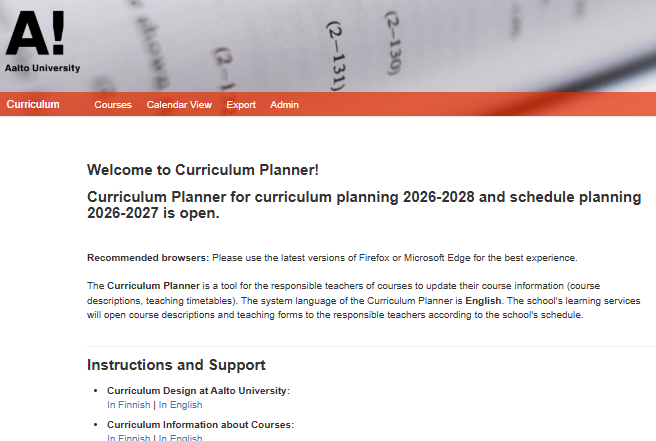
On the tab Courses under School select your school or unit. If you prefer, you can search all the study units of a single school by selecting Show courses.
You can search all study units for which you are marked as the responsible teacher by typing your name (first name, last name) under Responsible Teacher and selecting Show courses. You can search study units also by another teacher’s name, but you can edit only your own study units.
You can search for study units also by writing the code or name in the field Course code or name and by choosing Show courses.

In the listed search results, click on the Course Description icon of the course you want to update. It takes you to the course description page.
By default, the course description status is set to Draft. The information to be put in each field has been explained in detail in the instructions for course description information. You will find a blue question mark icon beside each field in the Curriculum Planner, taking you to the instructions on filling in the field.
When you are ready to confirm the description, change the description’s status to either Ready – no changes (if no changes were made) or Ready – with updates (if any fields were updated).
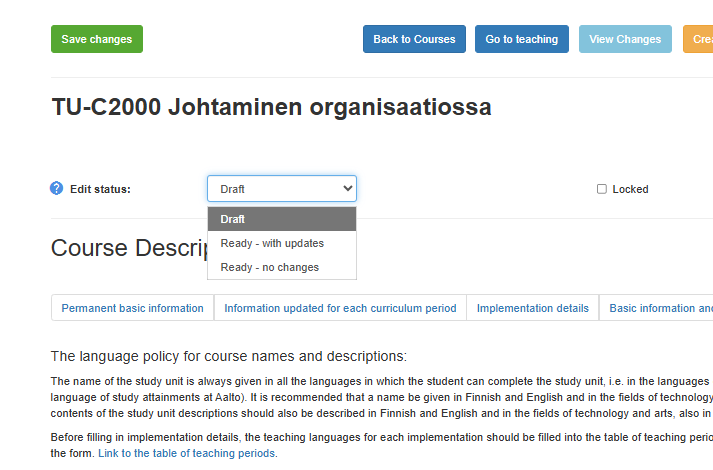
The study unit description page has been divided into the following segments. You can also find more information on the segments below. When you are filling in the study unit description form, please also remember to check the blue questionmark on the left of each field; these are tooltips that contain information on filling in each field, from the perspective of curriculum planning.
Permanent basic information
Information updated for each curriculum period
Implementation details
Basic information and classification details
Other information
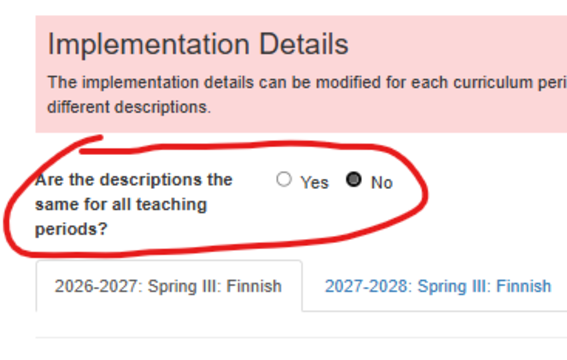
The course description page also contains descriptions for the implementations. You can write the same description for all implementations, or provide separate descriptions by clicking No to the question Are the descriptions the same for all teaching periods?. The separate descriptions are written into tabs that become available based on the amount of periods inserted into the table above this section.
When adding teaching languages to the period rows, these languages will automatically get added to the Language of study attainment field which is located below the period rows. This field is the study attainment language field for the whole study unit, and will include the teaching languages of all implementations, as they are all part of the same study unit.

The teaching language field of the period rows is also connected to the implementation description tabs. Each description tab has their own Language of study attainment field. The system will notify you, if the teaching language of a specific period row is missing from the corresponding implementation description tab.
Additionally, the system will force the answer No to the question Are the descriptions the same for all teaching periods, if the period rows contain more than one teaching language. The implementation description cannot be the same for implementations that are taught in different languages.
The descriptions are connected to the correct implementation through the Teaching implementations page (which you can access by clicking the Go to teaching button at the top of the page). Click on an implementation, and select the correct description tab from Implementation description.

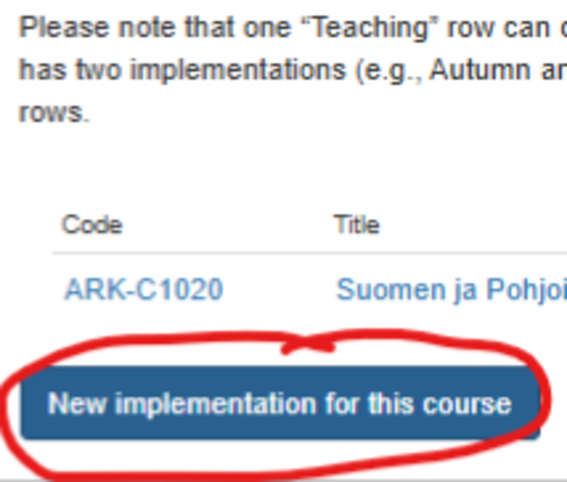
If the base data imported from the previous academic year did not contain the correct amount of implementations, or if you are creating a new course, then the implementations need to be created also on the Teaching implementations page. Create a row for each implementation by clicking on New implementation for this course.
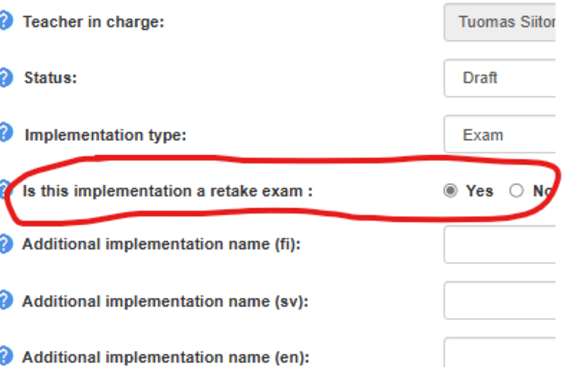
Please note that exams that are a part of contact teaching do not require their own implementations, but retake exams need separate implementations. When adding a retake exam implementation, select exam/online examination/electronic exam as the Implementation type. A new question opens up: Is this implementation a retake exam?, to which you should answer Yes. If you mark an implementation as a retake exam in this way, the dropdown meny for Implementation description disappears. This is because retake exams do not need their own description.
You can mark a study unit for deletion in the Curriculum Planner if the programme or department has decided to delete the course from the curriculum. In other words, the teacher cannot suggest that a course be deleted through the Curriculum Planner.
In the search results listed in the Curriculum Planner, open the course description of the course to be deleted and click Delete course at the bottom of the page. At some schools, the Learning Services is responsible for deleting courses as instructed by the teacher or programme. If you mark a study unit for deletion, remember to fill in the field Equivalences to other courses, in case the study unit has equivalences to other Aalto study units.
The study units marked for deletion can be found in the search engine by selecting Deleted in the Filter courses dropdown menu, and clicking on the Show courses button.

A new course can be established in the Curriculum Planner if a decision on establishing one has been made by the programme or department. In other words, the teacher cannot suggest that a new course be established in the Curriculum Planner.
To enter information on a new course into the Curriculum Planner, choose the relevant school and department on the search page. Click Create a new course for this department on the right side of the page, and you will be taken to an empty course description template where you can fill in the requested details.

You can also use an existing course description as a template by opening the existing course’s description page and clicking on the button titled Create a new course based on this one on the top right corner.
When establishing a new course, it will be assigned a temporary course code, which the Learning Services will correct before the course information is confirmed. The schools will give further instructions to the teachers on how to assign codes to new courses in the Curriculum Planner.
Newly created study units can be found in the search engine by selecting New in the Filter courses dropdown menu, and clicking on the Show courses button.

The programme staff should discuss the programme’s teaching arrangements and weekly schedules before entering time and location preferences into the system. This allows us to make timetables that work for the students and thus further the goal of alighment of teaching.
The course time and location preferences and other needs are collected in the Curriculum Planner. To enter the ‘scheduling side’ of the Planner, click the Go to teaching button at the top of the page or the calendar icon beside your course description.
Select the relevant implementation and you will enter a page where you see the course information as well as the small groups and the associated teaching methods for each of them. At the top of the page you will find the study unit code, name and other general information related to the implementation. Some of this information is imported automatically from the course description page, but some of it can be edited. If necessary, you can edit the implementation name to include, for example, specific information on the teaching language and/or completion method. Select the implementation type, which will be visible in the Sisu implementation name as well as the MyCourses workspace name (see the table below). You can also give an estimate of the amount of participants for the implementation.
| Implementation type | Preliminary definition |
| Contact teaching | Completing the implementation requires a lot of on-site presence from the student. |
| Blended teaching | If there is no 100% online teaching, but from the student's point of view, it is possible to participate in most of the studies remotely. |
| Online teaching | The student can complete the implementation entirely (100%) online (remotely). |
| Exam | The student completes the exam on campus. |
| Online examination | The student completes the exam entirely (100%) online (remotely). |
| Electronic exam | The student can take the exam at a time of their choice in the exam aquarium (Exam exam). |
| Independent project | The implementation does not contain any teaching activities. The student completes this implementation entirely by doing independent work, following instructions and possible guidance. |
By default, the system shows the teaching times and locations of the current academic year. You will find them by browsing through the small group pages that are divided into separate tabs by teaching method (lectures, exercises, seminar etc.). In the All tab, you can see all the bookings made. They are updated in real time, if a new scheduling suggestion is made for the study event in the Curriculum Planner.
When the Curriculum Planner closes early in the spring, the teaching time and location preferences marked on the Teaching page for the course implementations are transferred to the teaching space booking system Asio, used by Learning Services to make the teaching timetables. The timetable planning is done in April–May in collaboration with the responsible teachers. The final timetable will be published in Sisu at the start of June.
You can indicate your preferences regarding teaching times and places in several ways:
To suggest changes to the timetable, click on Suggest a new timetable at the bottom of the small group page, which opens the time, place and other similar information of the course implementation for comments and changes. Use the Timetable table to fill in your new preferred teaching times or edit the existing rows. The Alltab will show the updated details for all small groups. Please note that any changes made apply only to the small group or teaching method that you are editing at the moment. This means that timetable suggestions concerning lectures and exercises must be made on separate tabs.
| Start Week | Select the week on which your teaching starts (e.g. week number 2). | |
|---|---|---|
| Duration in weeks | Duration of teaching in weeks (e.g. 6). Each period has six teaching weeks and an examination week, which is primarily free from teaching. | |
| Start time ja End time |
The start and end time of a study event (e.g. lecture). Select the days of the week on which you would like your study event to be scheduled (e.g. Tuesdays and Fridays). | |
| Room requirements | Here you can specify any needs you have for the arrangements of this particular small group, such as visual aids or other specific needs (for instance, AspenOne software or a blackboard). | |
| Teacher’s comments | Here you can leave comments that concern either the teaching of the whole small group or a specific study event. Each study event is on a separate line in the system. | |
| Room |
|
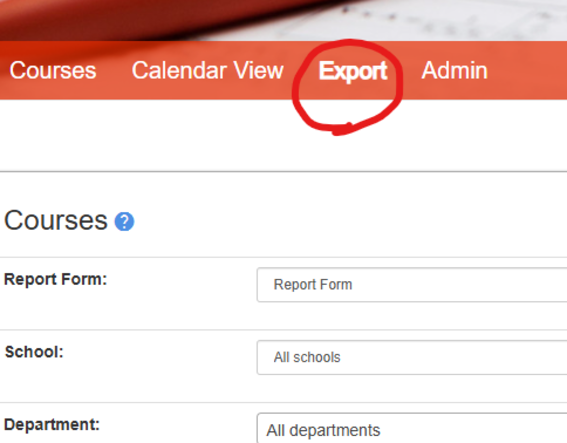
Curriculum Planner tuottaa useita raportteja, joista opintojakso- ja toteutustietoja on helppo tarkistaa massana. LESille tärkeimmät raportit ovat:
Raportit otetaan Curriculum Plannerin Export-välilehden kautta valitsemalla raportin nimi pudotusvalikkoon Report Form. Valikon alla on mahdollisuus suodattaa raportteihin tulevia tietoja. Kaikki suodatusmahdollisuudet eivät päde kaikkiin raportteihin, joten jos suodatusvalikko on harmaana, silloin k.o. tietoa ei saa suodatettua valittuun raporttiin. Alla tarkemmat kuvaukset raporttien käyttämisestä.
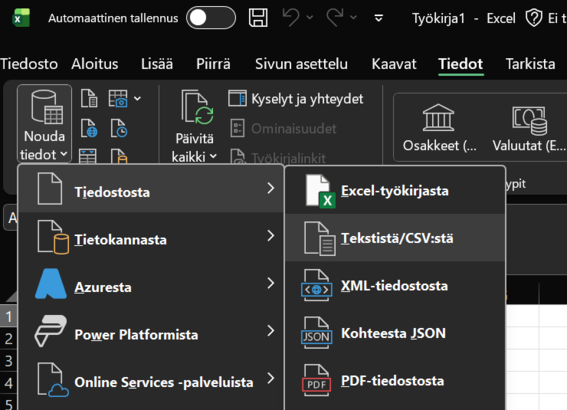
CSV-muotoisia raportteja ei kannata avata suoraan Exceliin kun selain on ladannut ne koneelle. Tee sen sijaan näin (suluissa englanninkielinen versio):
Course CSV-raportista tarkastellaan erityisesti sitä, mikä on opintojaksojen tietojen päivittämisen tilanne milläkin hetkellä. Raportissa näkyy Edit status, Timestamp ja Last edited by -kentät, joiden perusteella LESiläinen voi seurata oman koulunsa tietojen täydentymistä Curriculum Planneriin. Draft-tilassa olevat jaksot kaipaavat vielä opettajien työstämistä, kun taas Ready - with updates ja Ready - no changes ovat opettajien osalta läpikäytyjä.
Course CSV portfolio -raportissa tarkastellaan tietoihin tehtyjä muutoksia. Tiedoista annetaan siellä kaksi versiota: changes ja base. Base-tieto on se, mikä on tuotu Curriculum Planneriin edellisen OPS-kauden tietojen perusteella Sisusta, ja changes-tieto on tällä kierroksella muokattu versio. Raporttiin tulee näkyviin ainoastaan ne opintojaksot, joihin on tehty muokkauksia. Lisäksi näkösälle tulee ainoastaan tiedot, joihin on tullut muutoksia. Näin ollen raportilla on usein paljon tyhjiä soluja, koska muuttumattomia tietoja ei tuoda sinne ollenkaan (ei edes base-versiota).
Tämä on uusi raportti, jolle tulostuu kaikki toteutusten kuvausten tiedot. Raportti näyttää jokaisen toteutuksen kuvauksen erillisenä rivinä, ja yhden jakson kaikki toteutuksen kuvaukset ryhmittyvät raportille allekkain. Tästä syystä raportilla saattaa olla monta riviä saman opintojakson tietoja, jos jaksolla on monta toteutuksen kuvausta. Tästä raportista ei ole tehty changes ja base -versiota, koska toteutusten kuvaukset tehdään Curriculum Plannerissa ensimmäistä kertaa, ja pohjatiedot tuotiin arviointikohteilta. Näin ollen melko vajaavaisia pohjatietoja ei kannata vertailla muokattuihin tietoihin vielä tällä kierroksella.
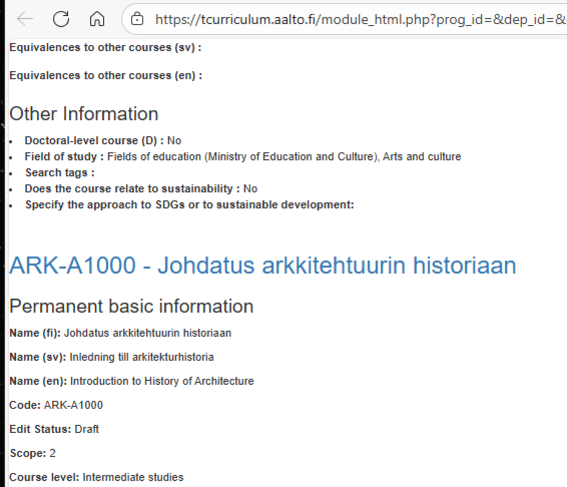
HTML-raportti aukeaa suoraan selaimeen. Sitä käytetään esimerkiksi, jos halutaan etsiä useimpien opintojaksojen sisältä tietoa nopeasti niin, että ei availla jokaisen opintojakson tietoja yksitellen käyttöliittymässä. Raportti avaa kaikki halutut tiedot samaan selainikkunaan, ja sitä pitkin voi navigoida käyttämällä ctrl+f sanahakutoimintoa.
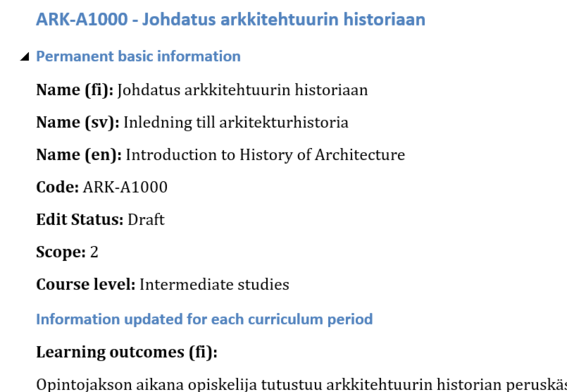
DOCX-raporttia käytetään OPS-prosessin päätöksentekovaiheissa: se on helppolukuinen ja helposti kokousliitteeksi vietävä versio järjestelmään viedyistä tiedoista. DOCX-raportti otetaan ulos, kun tiedot on hiottu valmiiksi Curriculum Plannerissa. Raportissa on käytössä tekstinmuokkaustyylit (styles), jolloin eri otsikkotasoja ja leipätekstiä on helppo muokata massana tyylien asetuksia muokkaamalla. Valitse vain Wordista Aloitus (Home)-välilehti ja klikkaa siitä kohtaa Tyylit (Styles).
Change report aukeaa suoraan selaimeen. Se näyttää yksityiskohtaisesti, mitä muutoksia mihinkin opintojakson tietoihin on tullut, pohjatietoihin verraten. Punaisella näkyy poistettu tieto, ja vihreällä näkyy lisätty tieto. Tässä raportissa näkyy ainoastaan ne tiedot, joihin on tullut muutoksia.
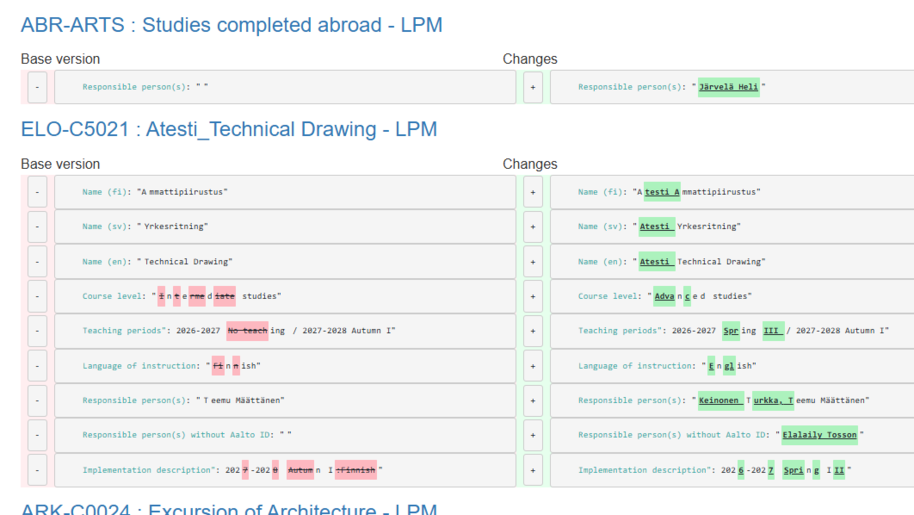
This page describes what information goes into a programme and study module curriculum.
Instructions and descriptions of curriculum information of study units and study unit implementations.
Clearly formulated degree requirements make planning studies easier. This page contains instructions on how to formulate degree requirements clearly.

Aalto University’s curriculum design guidelines and schedule aims at supporting sustainable, future led degree programmes.