Windows 10 Upgrade howto
Short instructions:
- Please backup your data, or at least synchronize the Offline Files (https://www.aalto.fi/en/services/synchronization-of-files-with-a-file-server-windows)
- Reserve 90-180 minutes for the upgrade! You cannot use the computer during this time.
- Make sure your computer is connected to AC power and to some network with Internet access (Aalto network or VPN is not required). Do not disconnect power or network during the upgrade process!
- Wait for the upgrade notification to pop up or run Start Windows 10 Upgrade from the Start Menu.
- Click Upgrade now button and go to a long lunch 😉
- The upgrade process will also update the computer firmware. During the upgrade, the computer will restart multiple times and may show different installation screens, flash LEDs, run the fans at high speed and show a blank screen for an extended time. It is critical that you do not turn off the computer during this phase.
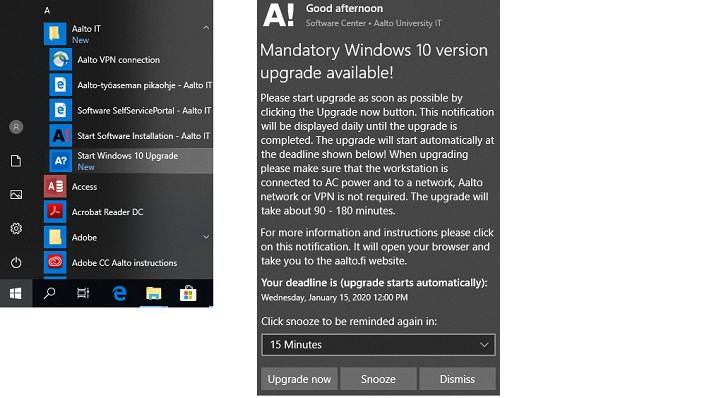
Windows 10 Upgrade Detailed Instructions
Windows 10 receives monthly security updates that most people are familiar with. In addition to these, each year Microsoft publishes two major updates called Feature updates that are commonly called upgrades.
Feature upgrades are much larger than normal monthly updates and they take longer to install: up to three hours. Due to long install times, Aalto IT will publish only one Feature upgrade every year: we will go with the one published each autumn because it is supported longer by Microsoft.
Each Feature upgrade Aalto IT publishes is supported for 30 months by Microsoft. After the support runs out Microsoft will no longer publish new security updates to that version. To keep Aalto environment secure, all computers must always be up to date. Therefore, Aalto IT will enforce the upgrade to a new Windows version if a computer is running a version that is soon going to be out of support.
Enforcing the upgrade is the last measure of course. Before that happens, the user can choose the best time for the upgrade. The user will be notified about the upgrade daily when it is available to install.
The installation process starts with a notification dialog:
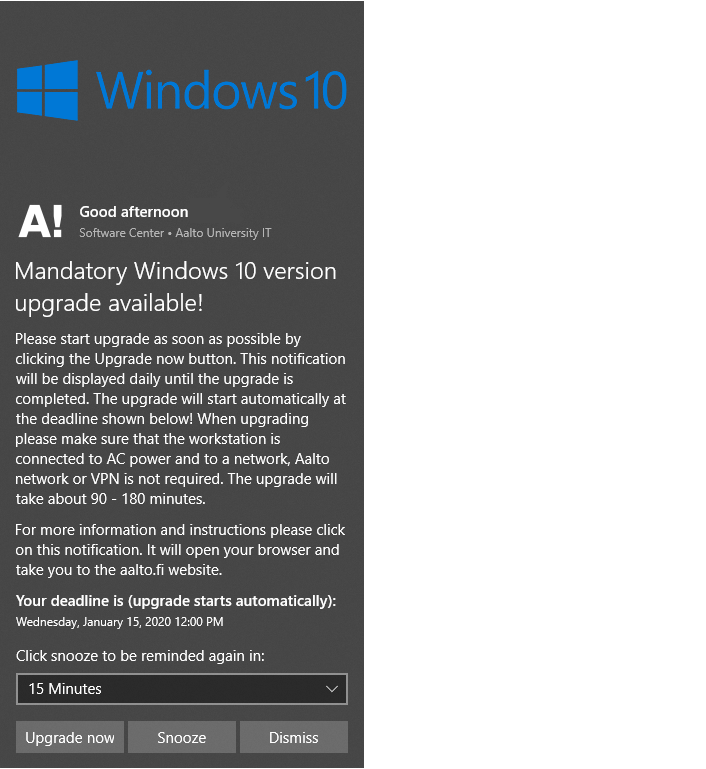
The dialog shows when the installation should be done at the latest. The user can choose to start the upgrade right away or postpone it until the deadline is reached. When you click the notification, it will open this instruction document. To display the notification outside of the schedule, click the Start Windows 10 Upgrade shortcut in the Aalto IT folder of the Start Menu.
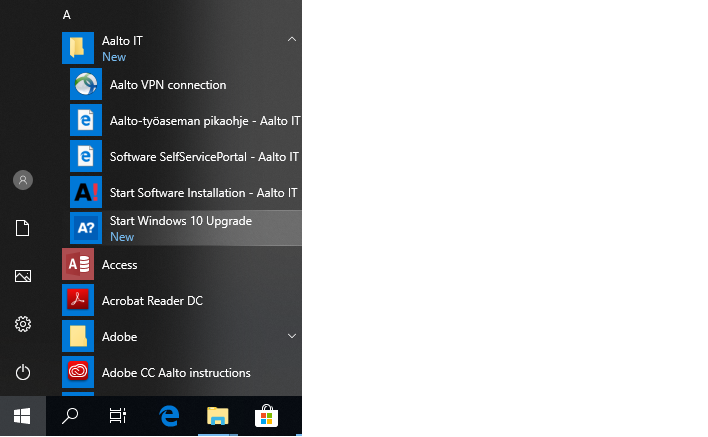
Before you hit the Upgrade now button, you should backup your data or at least run the Offline Files synchronization (https://www.aalto.fi/en/services/synchronization-of-files-with-a-file-server-windows).
During the upgrade, the computer will restart multiple times and the computer firmware and drivers will be updated.
The upgrade process also updates Microsoft Office to the newest version: Office 365 ProPlus.
Windows 10 Upgrade FAQ
- There is a newer Windows 10 version already published by Microsoft, why isn’t it available in Aalto yet?
- We thoroughly test all new Feature upgrades in the Aalto environment to avoid possible problems. Also, we will only publish the autumn versions.
- When will my computer upgrade?
- Aalto IT will publish the new Feature upgrades first to the computers that are running the oldest Windows 10 versions. This phased rollout is done to give us more time to handle and identify possible issues with different hardware or software. Each computer must install a Feature upgrade at least once every two years.
- My computer is rather old or custom built. Will the upgrade work?
- Aalto IT supports computers that are within warranty and are one of the supported models. If your computer isn’t supported, you should make backups of all your data before the Feature upgrade process. Aalto IT cannot guarantee that the upgrade will work on unsupported hardware.
IT Services
- Published:
- Updated: