WiFi Show: Quick guide
The wireless presentation system is in use in the Väre building's teaching and conference facilities. For other buildings and premises, the system will be installed in conjunction with other AV renewal or by request.
How to use
1. Connect your device to wireless network aalto, aalto open or eduroam.
2. Download the VIA application (if not installed).
Aalto Windows & Mac laptops: Installed by default.
Windows & Mac:
- Enter the room name (IP address) into your browser.
- Select Run VIA to download the application.
- Install the application.
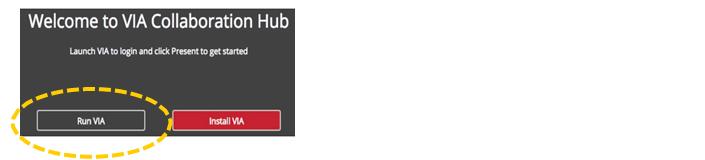
Android & iOS:
- Install the VIA App from Play Store / App Store.
- You can also use the QR code.
You can find the room name and the code on the lower left of the main display screen.
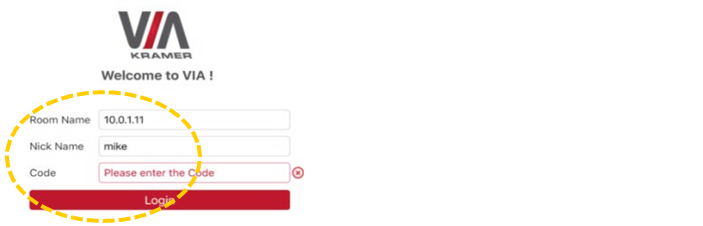
For security reasons the room code changes every 30 minutes.
With your mobile device, you can also log in by QR scanning. Click the QR code icon on the lower right corner of the app and read the QR on the left corner of the screen. With QR login, the room code authentication is bypassed.
3. Launch VIA.
4. Enter Room Name.
5. Click Join.
6. Enter Room Code.
7. Click Join.
8. Click Present to start presenting.
9. Once you have finished displaying your content, click Stop Presenting to remove your content from the display.

To access other available functions of the wireless collaboration system select the Features tab on the application dashboard.
Currently enabled features:
- Wireless presentation
- Whiteboard
- File sharing
- Video streaming from the presentation device´s local file
Coming features:
- Two ways to play videofrom VIA
- File Searching media files
- Drag/Dropmedia directly to VIA
Related instructions
Zoom: Video tutorials
Zoom offers communications software that combines video conferencing, online meetings, chat, and mobile collaboration.
Panopto media service
Panopto media service for uploading and sharing videos and for creating video captures and webcasts.
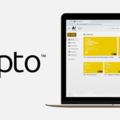
IT Services
- Published:
- Updated: