Troubleshooting for the Matlab application
************************************************************************************
If Matlab crashes on startup, remove the following file if it exists, then restart Matlab:
\Documents\MATLAB\pathdef.m
************************************************************************************
If the application’s basic functions do not work properly and you receive strange error messages in the Command Window when you start using the application
The first thing you should do is try restoring the application’s default paths as follows:
1. Check from the top toolbar that you are currently inside your MATLAB documents folder. If not, change to that location.
2. In the Command Window, type these commands and wait until they have run:
restoredefaultpath
savepath .\pathdef.m
Note that the latter command saves the path definitions to the folder where you are currently located in MATLAB, so the pathdef.m -file will appear there. This must be done since by default the path definitions would be tried to save to the MATLAB program folder where users do not have write access.
If the pathdef.m previously exists in your folder, you can also try if removing it before launching MATLAB helps:
\Documents\MATLAB\pathdef.m
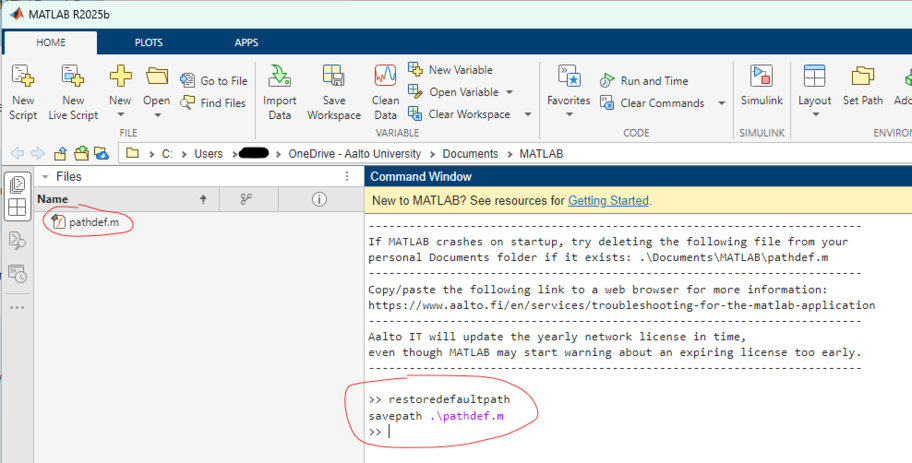
If you only want to add more paths to the path definitions, do as above but do not run the restoredefaultpath -command unless you also want to reset the previous settings.
After this you can also add new paths from the Set Path function from the top toolbar. If you then check "Save Path for future sessions" there, you can save the changes with OK to the pathdef.m in your MATLAB working folder.
Related instructions
Offline use of Matlab on an Aalto-Mac
Use of Matlab, installed on an Aalto Mac through the Managed Software Center, requires a network connection to Aalto’s license servers (such as VPN).






