Troubleshooting for Autodesk applications, and how to reset the settings
Autodesk applications store their settings in the Windows user profile. When the version of the application changes or there are problems with it, these settings must be reset, i.e. restored to their initial state.
Autodesk applications store their settings in the Windows user profile.
When the version of the application changes or there are problems with it, these settings must be reset, i.e. restored to their initial state.
1. Log out of all workstations if you are logged in to several of them.
2. Log in to only the workstation where you wish to reset the settings, and do not start any applications.
3. From the start menu, select first Autodesk and then Clear Autodesk Software.
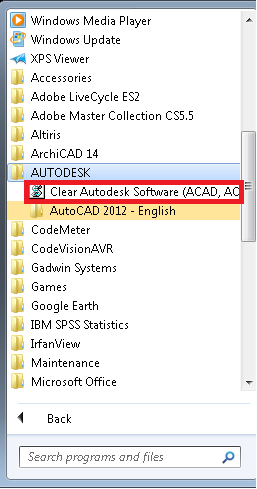
4. Approve the reset of the settings by selecting Yes.
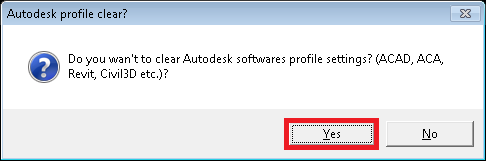
5. Wait for the window “Autodesk software profile settings cleared” to appear. Press OK.
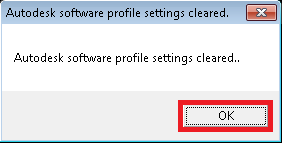
6. Now you can start Autodesk applications and continue using them.






