Showing full headers of an email
Webmail
Login into Webmail https://outlook.office.com
1. Right-click the message (you do not need to open it).
2. Select View message details (or View > View message details).
3. The ‘Internet e-mail headers’ of the message are shown in the field of the window that opens. Copy the details shown in the field to a new email message: you can, for example, first select all text, then click on the right mouse button above the selected (blue) text, and then select Copy in the menu that opens. The text is copied to the clipboard. Close the window by clicking Close.
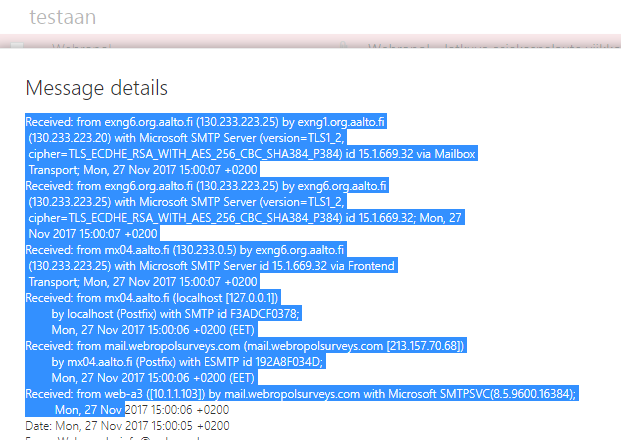
4. Start a new message and place the details on the clipboard by clicking the right mouse button in the message field and by selecting Paste in the window that opens.
5. Add the recipient and send the message.
Mozilla Thunderbird
1. Open the message, and in the More menu, select View Source.
2. The ‘Internet e-mail headers’ of the message are shown in the window that opens. Copy the details shown in the field to a new email message: you can, for example, first select all text, then click on the right mouse button above the selected (blue) text, and then select Copy in the menu that opens. The text is copied to the clipboard. Close the window.
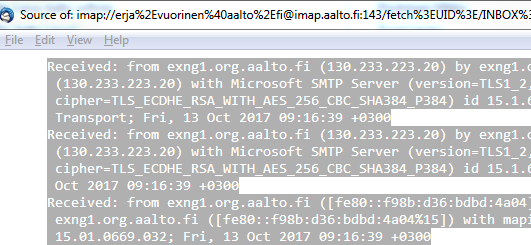
3. Start a new message and place the details on the clipboard by clicking the right mouse button in the message field and by selecting Paste in the window that opens.
4. Add the recipient and send the message.
Outlook 2016
1. Open the message by double-clicking (opens in a new window).
2. In the message windows, go to the File tab and select Properties.
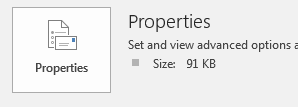
3. Copy the text shown in the Internet headers field in the window to a new email message: you can, for example, first select all text, then click on the right mouse button above the selected (blue) text, and then select Copy in the menu that opens. The text is copied to the clipboard. Close the window.
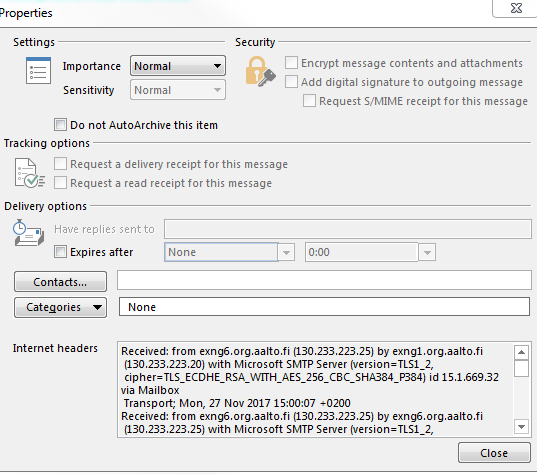
4. Start a new message and place the details on the clipboard by clicking the right mouse button in the message field and by selecting Paste in the window that opens.
5. Add the recipient and send the message.






