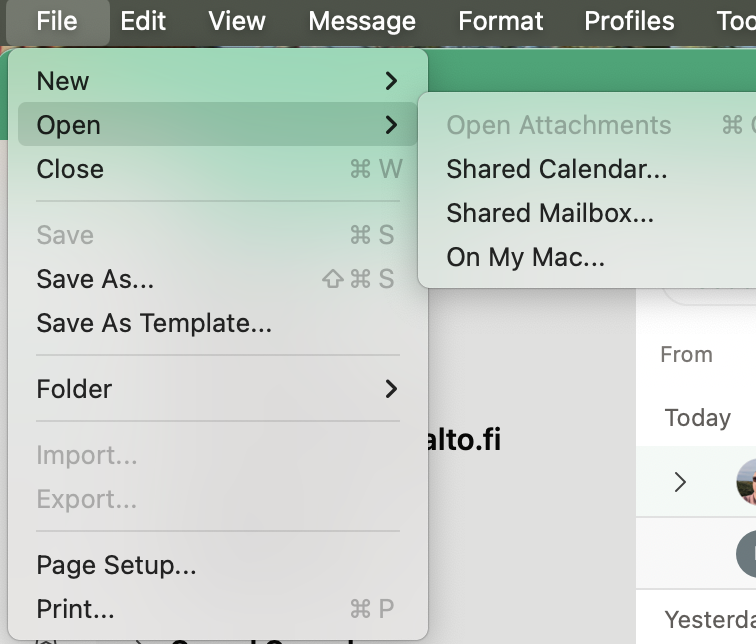Opening a resource mailbox in Mac Outlook
You can add a resource mailbox to Mac Outlook as a separate account, alongside your personal mailbox.
You can add a resource mailbox to Mac Outlook as a separate account, alongside your personal mailbox.
- Open Outlook.
- In the Outlook menu, select File > Open > Shared Mailbox
- Type the name (or address) of the mailbox your opening.
- Select it, and you are done.