Changing the sender’s address (Outlook and Webmail)
If you have been granted access rights to a resource mailbox or the sending rights to another user’s mailbox, you can send messages in the name of these addresses.
In Webmail
Note! If you want the message sent to be stored in messages sent by the resource mailbox or another user’s mailbox, log in to the mailbox in question instead of your own one, and send the message from there. (see Opening a resource mailbox in Webmail).
1. Log in to Webmail at https://outlook.office.com
2. Select New email
3. Click on From:youremailaddress
4. Select Other email address...
5. Type the address you want to use, and select it
After you have sent an email from that address, it will remain in the memory of your webmail.
If you do not see the From, select Options > Show From

In Windows Outlook
1. Open a new message by clicking New Email.
2. Go to the Options tab and, in the Show Fields field, click From (see image below).
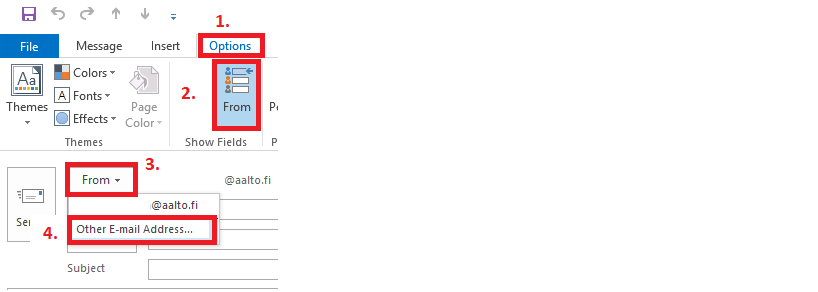
3. Then, in the send field, click Other E-mail Address…
4. In the search field, type the address (in this example: resourcemailbox@aalto.fi) from which you wish to send an email.
5. Click OK.

6. The address will remain in the memory of your Outlook and is now ready for use.







