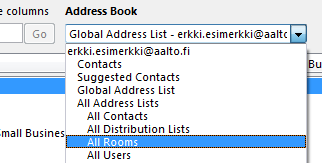Booking meeting rooms at Aalto (Outlook and Webmail)
To ensure that bookings function as efficiently as possible, bookings should always be made via Outlook or Webmail, if the room is visible and can be booked through them.
Booking a meeting room
You can book a meeting room by creating a new calendar event in your own calendar, for which you choose the desired meeting room as the location of the meeting or add the desired meeting room as a recipient.
Outlook
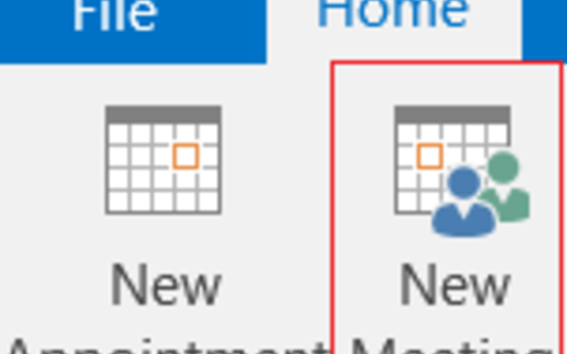
1. Create a New Meeting in your calendar.
2. Choose the time for the meeting.
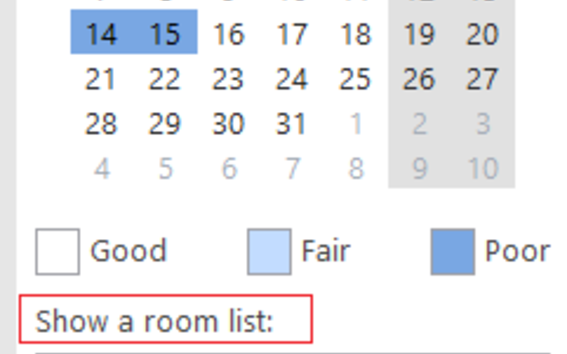
3. In the Room Finder on the right side, select first the place from Show a room list and then Choose an available room from the list.
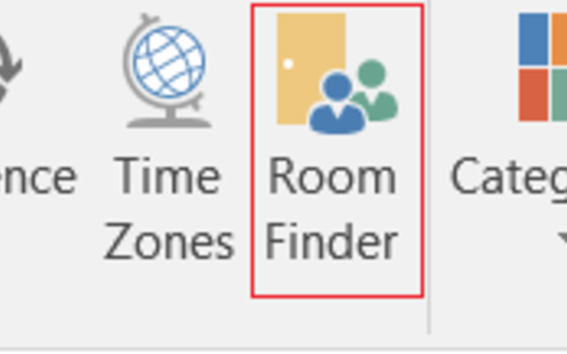
4. If Room Finder is not visible, open it from the Room Finder icon on the top.
5. The room you chose is now in the Location field.
6. Select attendees in the To field.
7. Write the Subject and message.
8. Click Send.
9. The meeting room will soon send you, via email, an automatic confirmation of your booking.
Webmail
Logging in to Webmail https://outlook.office.com
- Go to the calendar through navigation on the left side panel.
-
Create a new calendar event.
-
Write the title.
-
Add a location. Click Search for a room or location and select + Browse with Room Finder and select the room.
-
Add the attendees in the Invite required attendees field.
-
Write the message and click Send.
-
The meeting room will soon send you, via email, an automatic confirmation of your booking.
Rooms that can be booked
Most rooms designed for shared use can be booked via Outlook and Webmail.
As all these rooms are available for booking, please ensure that you have access to the area where the room is, as well as you know where to room is located to avoid any misunderstandings.
Outlook
- Open the address book in Outlook by clicking on the Address Book button in the bar in the top corner.
- Select All Rooms from the pull-down menu in the window that opens. This will display the rooms that can be booked via Outlook and Webmail. On the list, meeting rooms for shared use are arranged according to their street address.