Aalto Mac First Time Setup
1) Turn on your device and set up your preferred language. Notice that English is the only operating system language supported by Aalto IT Services
2) Select your country
3) Modify language or input settings if needed
4) Turn on accessibility options if needed
5) Connect the device to the internet. On campus, either ethernet or aalto open works for the initial setup. Do not use aalto wifi. Elsewhere any network with unrestricted access to the internet should do, wireless or wired.
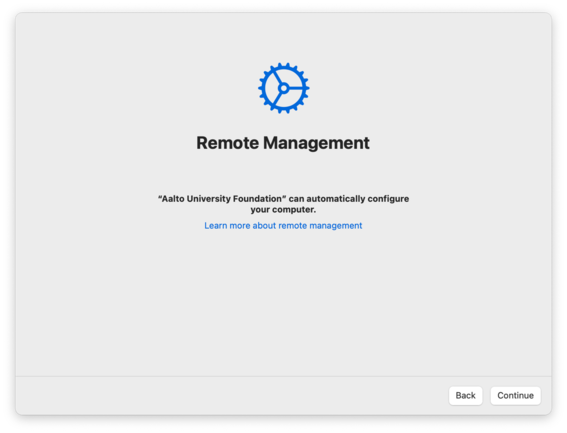
6) The device will tell you it is remotely managed by Aalto University Foundation
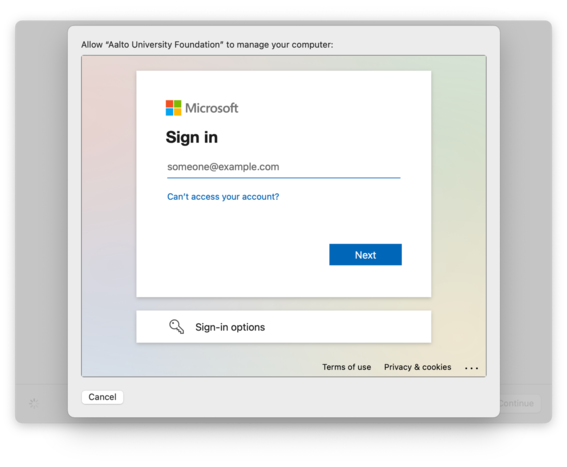
7) Give your Aalto email address on the Microsoft Sign in -page
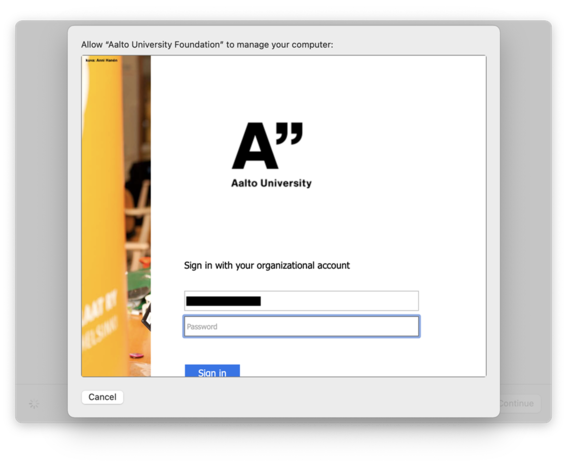
8) Once redirected to an Aalto login page use your Aalto account password
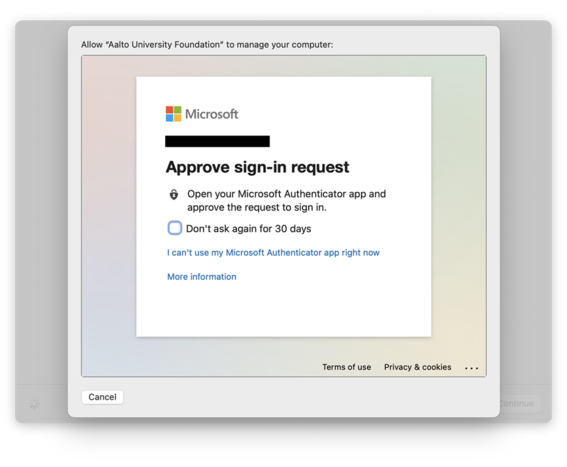
9) Approve MFA login confirmation on your mobile device, if outside Aalto network
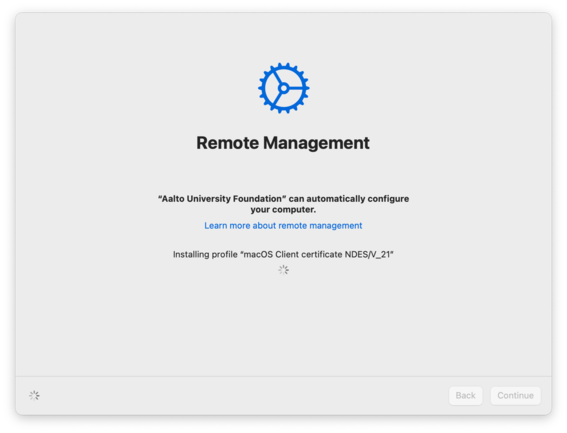
10) Please wait while the device installs configuration profiles
11) Accept Apple’s Data & Privacy dialog
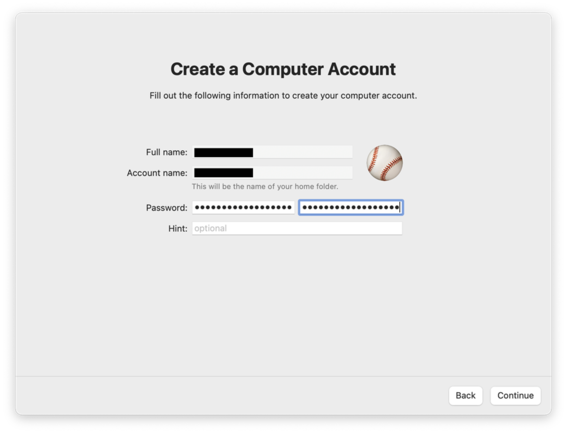
12) Create your computer user account. Use your Aalto account password
13) Select your time zone
14) You’ll land on the desktop. Please wait while the Aalto setup starts. Do not turn off your computer, disconnect it from the network or close the lid!
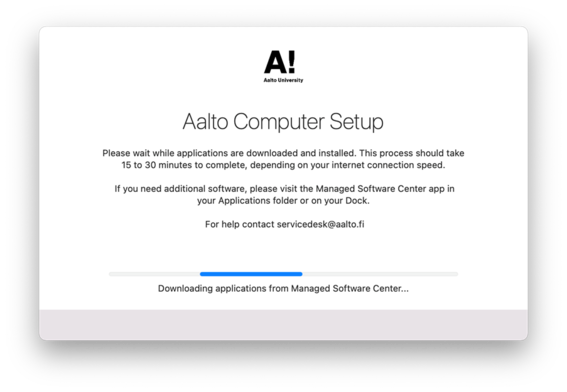
15) Aalto Computer Setup starts. The device will download and install applications
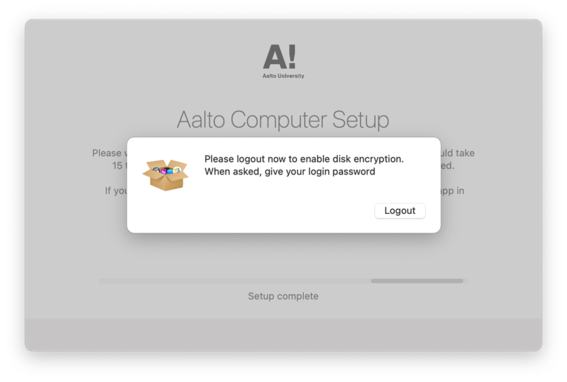
16) After the installation of apps is complete, log out to enable FileVault disk encryption. Give your password when asked
17) Log back in with your Aalto username and password
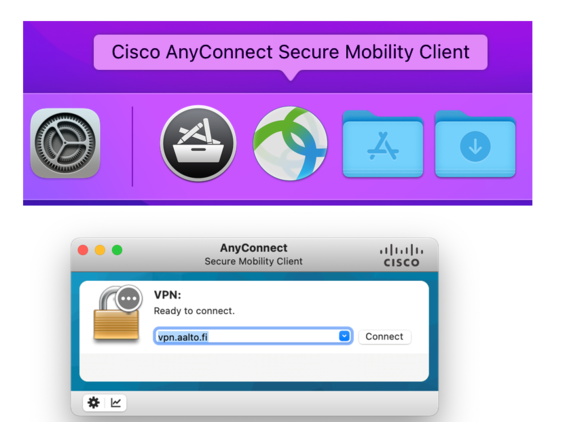
18) If outside Aalto network use Cisco AnyConnect VPN to connect to the internal network

19) Once connected, a window will appear asking you to sign in. Give your Aalto password

20) Enter your Aalto account password and computer account password, which should be the same
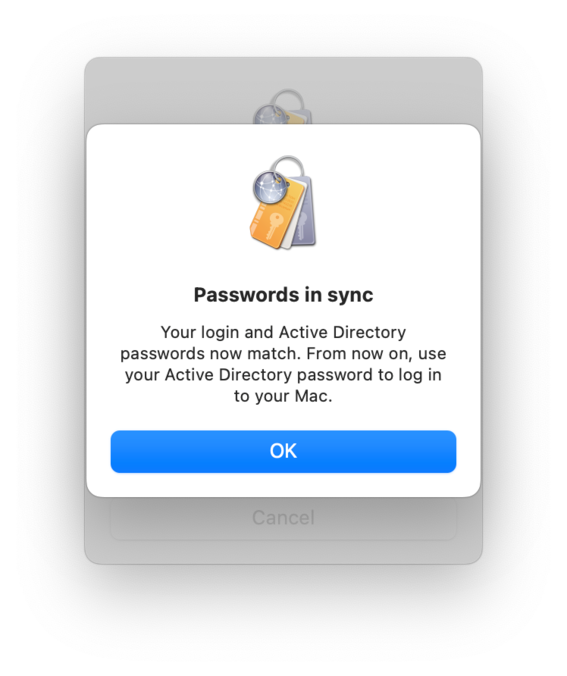
21) You’ll get a confirmation that passwords will be kept in sync
22) Setup is complete! You may start using your computer. For general information about your Aalto computer please see Applications ➔ Aalto ➔ Aalto Mac Quick User Guide.
Related instructions
Aalto Mac: application distribution (Managed Software Centre)
You can install or remove optional programs on an Aalto Mac through application distribution of the Managed Software Centre.






