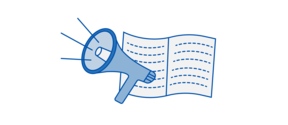Campus access now available via mobile app

Starting in August 2024, a mobile app can be used as an access token on the Otaniemi campus. In addition to Aalto University students, staff members can also utilize the Bitwards mobile app, which makes moving around the campus easier and simplifies daily routines.
If you don't have an Aalto email address or a smartphone, you won't be able to install the mobile access. In this case, you can collect an access token from the Otakaari 1 or Väre lobby. For further information, please visit: Access token/HSL card registration and activation for students | Aalto University
Before using the Bitwards mobile app, installation of the Authenticator app on your phone is required. For further information, please visit: Multifactor Authentication (MFA, 2FA) | Aalto University
The setup process is straightforward. The app is installed from the App Store or Google Play Store and requires a Bluetooth or NFC connection to function. The user enters their Aalto email address and credentials, allowing the app to generate a personal mobile key. Once registration is completed in Aalto's self-service portal, managing access rights becomes easy. Note! Access rights do not activate immediately; there’s a few hours delay before they become active. To learn more, visit: How to get an access token and access rights | Aalto University
The app also allows expanded access rights in specialized zones, tailoring the experience to the user's needs. It's important to note that access rights will automatically expire when the student's study rights end. The access key is personal and should not be shared with others.
For any issues, users can contact the IT Service Desk (servicedesk@aalto.fi) for assistance. We are in constant collaboration with device and system providers to enhance the service. Regular updates are implemented for software and reader devices, with a strong focus on ensuring a seamless user experience.
Please find some useful tips for successful using the new access token:
- As you approach the door, open the Bitwards mobile app and place your phone near the reader; the key does not need to touch the reader.
- Keep the access close to the reader, until you hear a beep and the light turns green.
- Colour of light around the reader will tell you whether the token was read successfully and whether you have an access right to the door in question.
Read more news

Dean's List 2024–2025 of the School of Engineering
Students have now been selected for the Dean's List 2024–2025 based on their academic performance in the previous academic year.Open call: Studies in India with a TFK project
Interested in studies in India? TFK project “Information, communication and data processing technologies for response management in case of natural disasters (ICT4AID)” offers students the possibility to apply for studies in India.