Adding metadata for research datasets and software to ACRIS
Adding metadata for datasets or software/code to ACRIS, if they have been published in data repositories.
There is several ways you can add the metadata of dataset or software/code to ACRIS
- Using integration (Data Monitor) to import metadata to ACRIS.
- Manually inserting metadata (e.g., title, creator, and description) in ACRIS or by sending the information to [email protected].
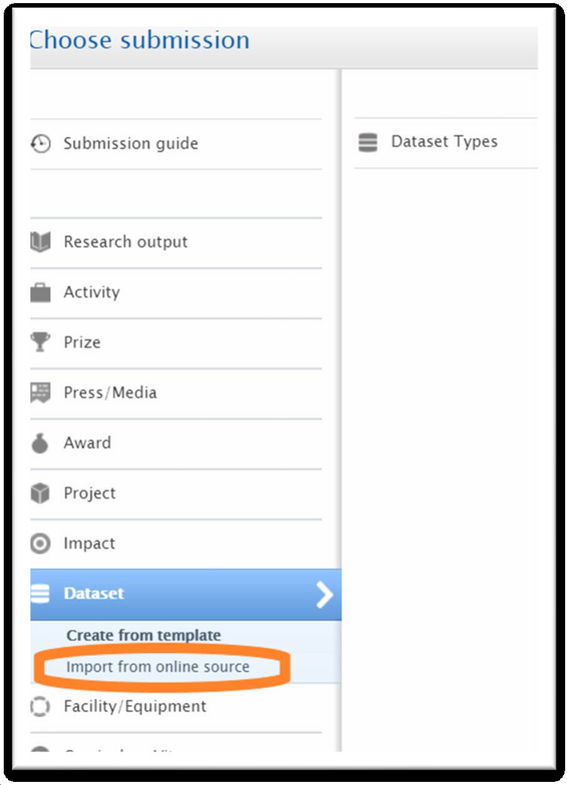
Using Data Monitor integration to import metadata to ACRIS
- Log in to ACRIS at https://acris.aalto.fi/ and.Click the green Add new button
- Select Dataset and Import from online source.
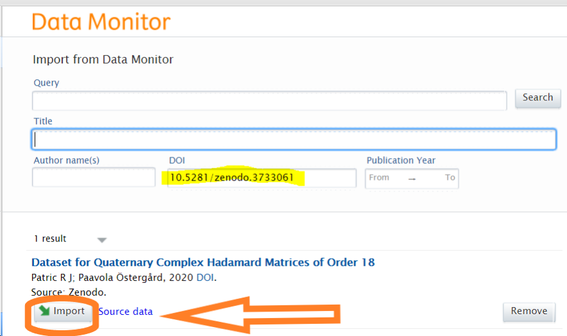
- Search for the dataset/software using the DOI or Title.
- Click Import to edit the record and review the imported information.
- Choose type from the type field drop-down-menu: Dataset or software and code
- Check and add any missing information, then save the record with For validation status.
ACRIS validators will validate the record, after which it will appear publicly in the research portal (https://research.aalto.fi).
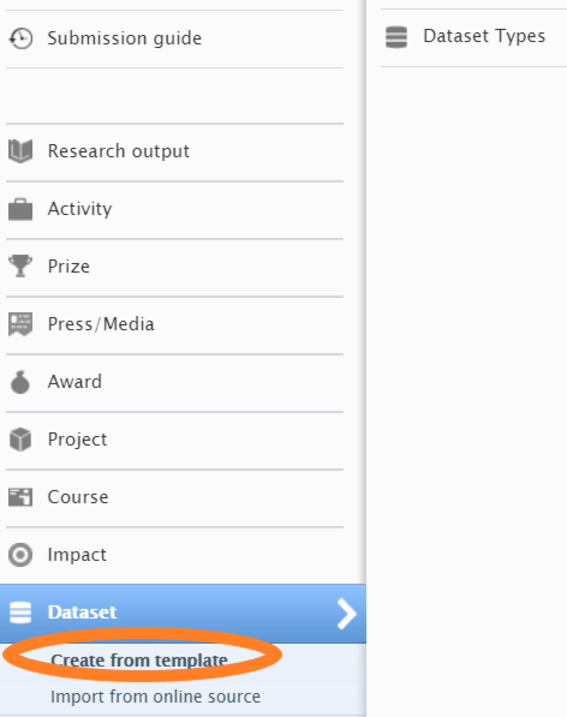
Adding dataset or software/code metadata manually
- Log in to the editing interface of ACRIS at acris.aalto.fi, select the Add new button, and choose Dataset as the record type, then select Create from template. In the pop-up editor, choose the data type as either dataset or software/code.

The required fields are marked with red asterisk.
- Title - Use the same title as in the data repository, or if you are publishing metadata only in ACRIS (data is not published in the data repository), create an informative name that describes what the dataset is all about.
- Description - Use the same description as, e.g. in the data repository or give informative description of the dataset/software. E.g. describe what kind of data is used and file formats. If your data/software is not open, but you are able to share the data/software if requested, you can add contact information here.
- People - Add all the persons involved and check their affiliationsare right. Create new external persons if necessary by using the Add person function. All persons previously created into the system will be listed in Search. Note! A person's role is a Creator by default. Edit the role if necessary.
- Dataset managed by - Managing organizational unit refers to the instance of editors handling this output in ACRIS and does not affect statistics. Unit should be department not e.g. your research group (if you are student, you can use general level affiliation, School acronym, e.g. ELEC Common).
- Publisher is e.g. the name of the particular repository/archivein which the data can be found. If you are only publishing the metadata in ACRIS, the publisher will be Aalto University.
- Date made available in the data repository (publishing date).
- Access options to your data/software, e.g. open, restricted, embargoed (Note! If your data is not open or it is restricted or embargoed, please specify the reason in the field Grounds for access restriction in the Keywords section)
Add also the following optional fields if applicable to your dataset/software. They will increase the visibility and findability of your dataset/software:
- Access and compliance: License. NB! If you open metadata only in ACRIS, choose CC0 for licence.
- DOI - If you are publishing the metadata only in ACRIS and the actual dataset is not published in any repository, ACRIS-validators will mint DOI during validation process to your metadata record.
- Access contact details
- Keywords - Field of Science, Statistics Finland by Departments
- Relations to publications which might be in ACRIS.
Status - Save the record with For validation-status. ACRIS-validators will validate your contribution.
Publishing datasets or software/code in ACRIS
Note! Use this option only if you do not find any other repository. Dataset/software can be uploaded in multiple file formats up to 1024 MB.2.
- In the backend side of ACRIS acris.aalto.fi, click the green Add new button. Pop-up window will appear. Select Dataset and choose submission method: Create from template. Choose the template: dataset or software or code.
- Fill in fields which you feel will to help the identification of the dataset/software. Mandatory fields are marked with red asterisk.
- Title - Give short but descriptive name. (Mandatory)
- Description - Give informative description of the dataset/software. E.g. describe what kind of data you are adding and what type of files you will attach and in which formats, consider numbering the different versions. When you are adding metadata of data/software and you have not made your data/software open, but you are able to share the data/software if requested, you may express the willingness and contact information here. (Not mandatory, but recommended).
- Date of data production - Specify the date or period of time for data collection.
- Indicate the date range coverage of the data by using Temporal coverage.
- People - Add all the persons involved and check their affiliationsare right. Create new external persons if necessary by using the Add person function. All persons previously created into the system will be listed in Search. Note! A person's role is a Creator by default. Edit the role if necessary.
- Dataset managed by - Managing organizational unit refers to the instance of editors handling this output in ACRIS and does not affect statistics. Unit should be department not e.g. your research group (if you are student, you can use general level affiliation, School acronym, e.g. ELEC Common).
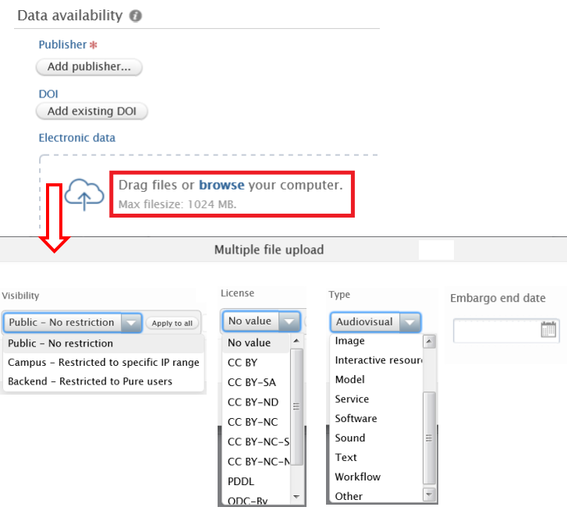
- Publisher - Aalto University
- DOI -DOI will be issued during validation
- Drag files or browse your computer (maximum size 1024 MB)
- License - Consider the purposes for which users may utilize your dataset. You may choose to restrict commercial usage, among other considerations. Please review Creative Commons licenses for guidance: https://creativecommons.org/share-your-work/.
- Indicate the Type of the dataset/software.
- (Optional) Embargo end date - Set a publication date for your dataset if it will be released with a delay. An embargo may be necessary if, for example, you wish to wait for the publication of related research. The dataset will only become openly accessible after the embargo period ends.
- Date made available (publishing date). The date when the dataset is published on ACRIS
- Access options - Define the access level of the dataset/software. (Note! If your data is not open or it is restricted or embargoed, please specify the reason in the field Grounds for access restriction in the Keywords section)
- Keywords - Field of science, Statistics Finland by departments
- Relations to publications, projects or activities which might be in ACRIS.
Status - Save the record with For validation-status. ACRIS-validators will validate your contribution.
Back to ACRIS instructions index and ACRIS instructions main page:
All ACRIS instructions
This page compiles all ACRIS instructions. ACRIS, Aalto Current Research Information System, is the research information management system of Aalto University. Information is displayed in the public portal Research.aalto.fi.
ACRIS Instructions
Aalto Current Research Information System (ACRIS) is Aalto University’s research information management system. The system contains up-to-date information about the research and artistic activities of the university. These activities are shown through the public portal Research.aalto.fi.
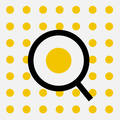
Research and Innovation Services
- Published:
- Updated: