Encrypted email for external users of Aalto University
These instructions are intended for users external to the university. Instructions for Aalto University staff and the Aalto community can be found at:
Aalto University uses the Deltagon Sec@GW software to protect the confidentiality of email. Sending or receiving messages does not require software to be installed on workstations; you can use the service through your web browser. The software converts the email message into a format that can be read on a web browser, temporarily stores the protected message, and sends the recipient a notification with a secure link to access the actual message. Sending messages requires registering the email address with the service.
Security levels
The sender determines the level of protection to be used for sending the message:
- In “Letter” level the message traffic is automatically protected with SSL encryption and the message is locked with Deltagon MessageLock™-technique.
- In “Registered letter” level also the receiver is authenticated using SMS authentication. In practice when the receiver opens the message system asks for a PIN code that is simultaneously sent as a text message to receiver’s mobile phone.
Notification message for receiving a confidential email
When you have been sent a confidential email from an Aalto University email address, you will receive a notification message in your email. The actual message will open using a secure browser connection by clicking the link contained in the notification message.
When a confidential e-mail has been sent to you, you will receive a notification message to your e-mail. The actual message opens with a protected browser connection by clicking the link in the notification message.
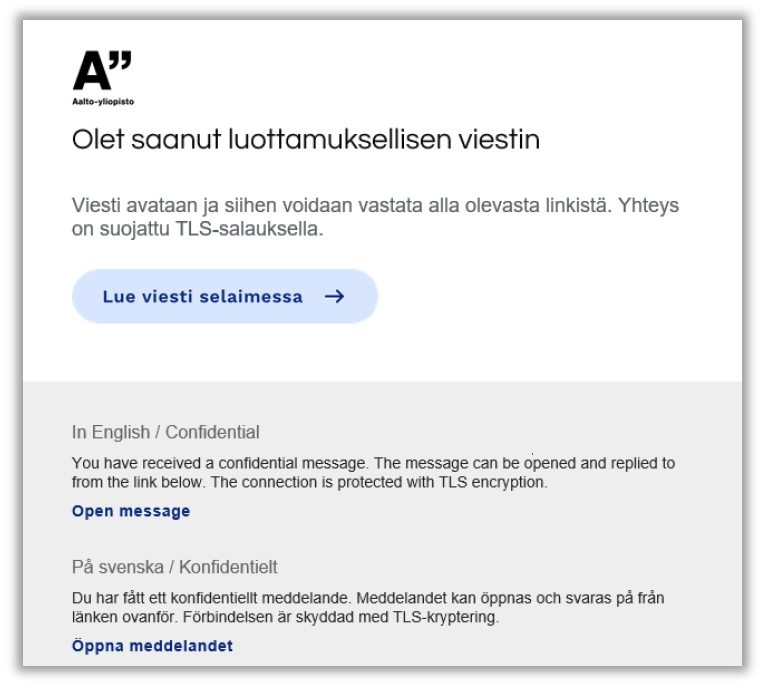
SMS authentication
If the message is sent in “Registered letter” level, you will need a PIN code to open the actual message. PIN code will be automatically sent to your mobile phone as a text message when you have clicked the link in notification message. After you have received the PIN code, enter it to the field and press “Continue” button.
In case you don’t receive the PIN code to your phone (within a reasonable time); you can order the PIN code again with “Order PIN code” button. If your phone number is incorrect or the authentication failed, inform the sender with “Send notification” function.
Reading message
The message opens as follows:
| Functions: | |
| Reply | Send secure reply |
| Reply all | Send secure reply to all |
| Forward | Forward message securely |
| Question mark | Show instructions |
| Print message | |
| Save | Save the message to your computer (txt, html, zip, encrypted zip-file or S/MIME encrypted eml). If saving as encrypted zip, fill in desired password to “Password” field. Message can be saved it S/MIME encrypted form only if you have an S/MIME certificate in use. |
| Delete | Delete message from server immediately |
| Logout | Store the message in server for a limited time. Reopening of the message requires authentication which can be done by using cookies or password. |
Replying to message
The reply window opens as follows:
| Functions: | |
| To | Choose recipients (in Reply all function) |
| Subject | Write message header |
| Message | Write message |
| Abort | Abort the reply without sending the message |
| Attach | Add attachments to message: browse desired file and press “Attach” button |
| Send/Lähetä | Send message |
| Questionmark | Show instructions |
After you have sent the message you will see a confirmation and you can save the sent message and attachments to your own computer. The question mark in top right corner of each screen gives details of the different functions.
Logout
Message can be stored on the server for a limited time. Reopening of message requires identification that can be based on cookies or password. If you choose to store the message using password, write the desired password to the given fields. Press “OK” button to confirm your choice or “Back” button to return to the message.
Send confidential email to an Aalto University email address
With the Deltagon Sec@GW software, you can send confidential email to an Aalto University email address from an external email address. The service provided by Aalto University can only be used to send encrypted messages to addresses ending in aalto.fi.
Enter the following address in your browser: https://securemail.aalto.fi. The first time you use the service, you need to register your email address. You will receive a confirmation email once the registration is successful. At the end of the confirmation email, there is a link through which you can send confidential emails. The link is valid for 10 days. After 10 days, you will need to request a new link by visiting https://securemail.aalto.fi.
| Functions: | |
| To | Add receiver’s e-mail address |
| Edit | Edit receiver address |
| Address book | Add previously used address as receiver (for registered users) |
| Subject | Write message header |
| Message | Write message |
| Read receipt | Ask the receiver for a read receipt |
| Signature | Sign the message and use the same signature in future (for registered users) |
| Exit | Exit securely without sending the message |
| Send | Send message |
| Attach | Add attachments to message: browse desired file and press “Attach” button |
| Question mark | Show instructions |
After message is sent, it can be saved to your own computer or printed.






