Clearing the cache in browsers (Edge, Firefox, Safari)
You can clear the cache in Microsoft Edge, Mozilla Firefox, and Safari by following the instructions below.
Microsoft Edge
1. Open Microsoft Edge and, in the top bar on the right, select the three points.
2. Select History and again the three points.
3. Then select Clear browsing data.
4. A new window opens. Click the items you want to clear. Then select Clear now.
5. Close Edge.
Mozilla Firefox
1. Open Mozilla Firefox and, in the top right corner, select the symbol with three horizontal lines.
2. Click History and selectClear Recent History…
3. Select how much history you want to clear:
- Click the drop-down menu next to Time range to clear to choose how much of your history Firefox will clear (the last hour, the last two hours, the last four hours, the current day or everything).
- Use the check boxes to select what information you want to clear from your history.
4. Click OK. The window will close and the items you've selected will be cleared from your history.
5. Close Firefox.
Firefox on Mac
1. Open Firefox.
2. Go to History > Clear Recent History…
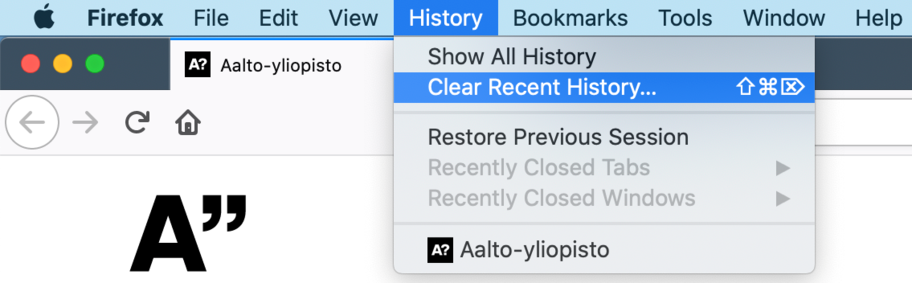
3. A new window opens. Select:
Time range to clear: Everything
Cookies and Cache
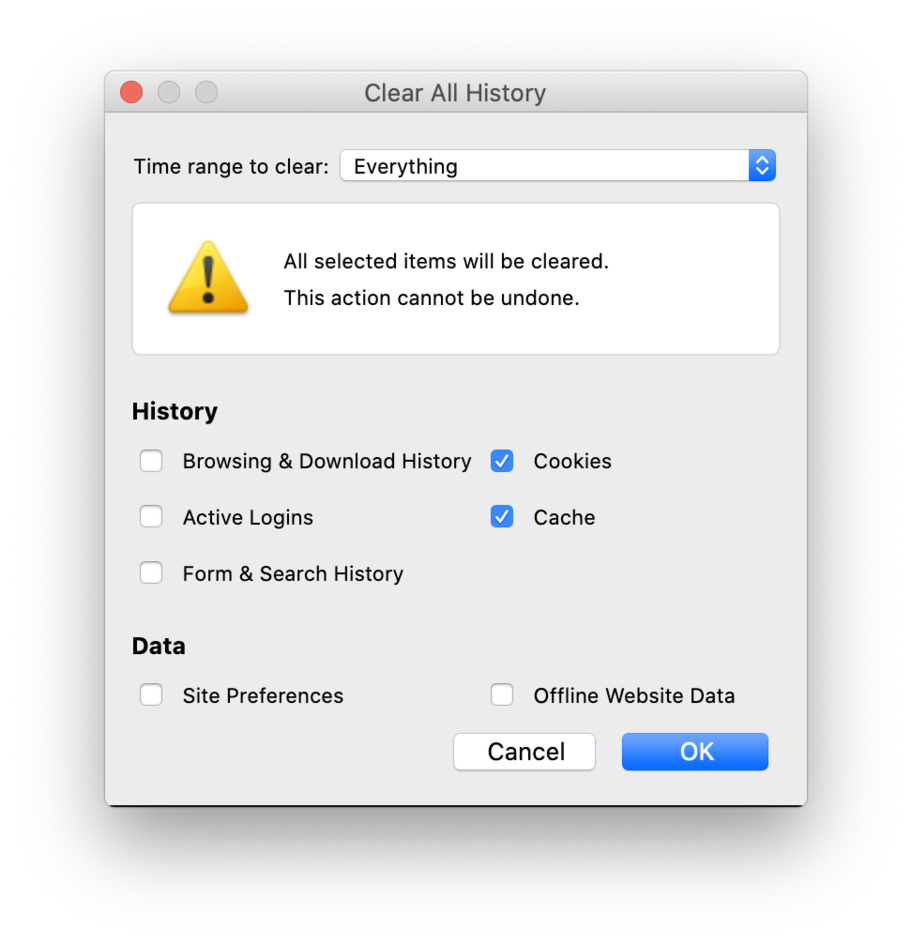
4. Click OK.
5. Quit Firefox(from the top left Firefox > Quit).
Safari
1. Open Safari.
2. Go to History > Clear History…
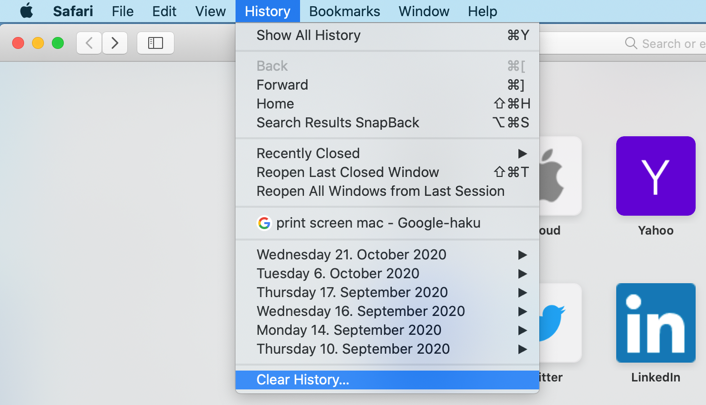
3. A new window opens. Select all history
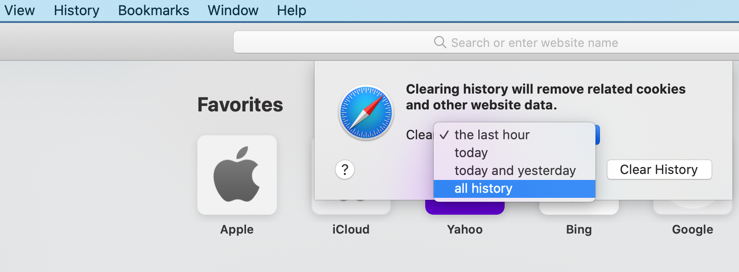
4. and click Clear History.
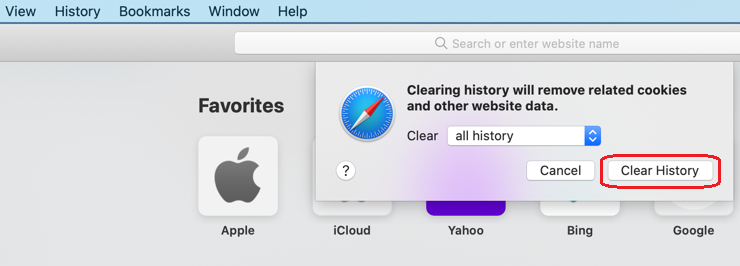
5. Quit Safari (from the top left Safari > Quit).
Related instructions
Information security at Aalto University
Remember your information security!

IT Services
- Published:
- Updated: