How to connect to a network drive in Windows workstations
It is easier to use a network drive when you use a link instead of a long file path. There are two convenient ways of making links in Windows: the Favorites-/Quick access unction, and mapping a network drive as a drive letter. These instructions show both of these methods.
Using network drives requires a connection with an Aalto University network (wireless aalto network, wired aalto workstation network or VPN).
For information security reasons, always use the complete directory path when you make links! Right: \\work.org.aalto.fi\COMMON\public Wrong:\\work\COMMON\public
Quick access function in Windows 10
1. Open File Explorer (you can also use the keyboard shortcut [win]+e).
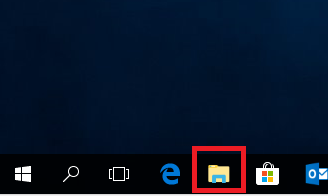
2. Type the desired network path on the address line in File Explorer, and press Enter.
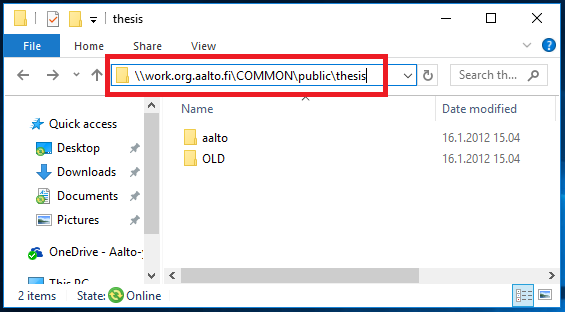
3. With the right mouse button, press the Quick access header in the left corner of the File Explorer windows, and select Pin current folder to Quick access.
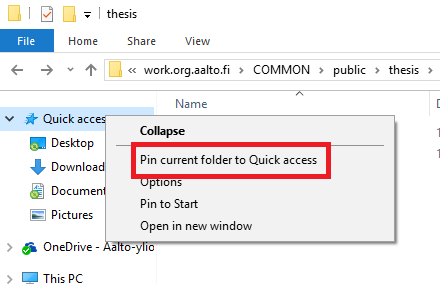
4. The addition of the link is ready when the name of the folder appears below the Quick access header.
Mapping a network drive as a drive letter
Mapping as a drive letter is an old method for making links to network drives, and some old programs may still require using this method. We advise you to try out the method described above, unless the software you are using specifically requires you to use the drive letter.
1. Open File Explorer as described above.
2. With the right mouse button, click on the This PC icon in the left corner of the Map network drive...
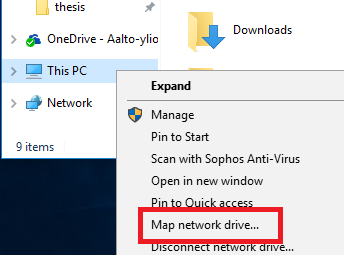
3. Select the desired drive letter (note that some letters have been reserved) from the Drive pull-done menu.
4. Type the desired network path in the Folder field, and press Finish.
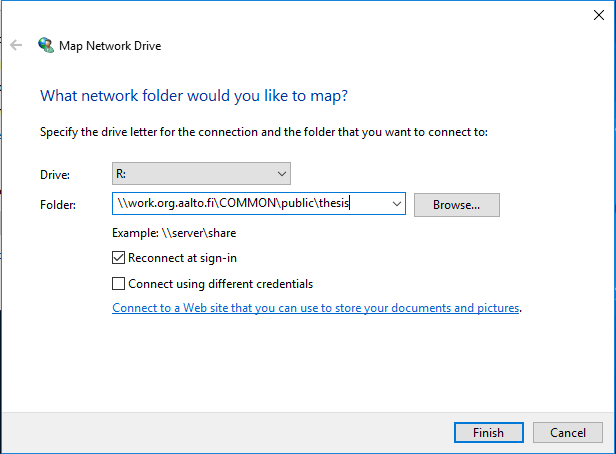
5. Windows will open the network drive in a new window right away, and it is immediately ready for use.
Home Computer
- Connect to Aalto with VPN and then to the network drive (e.g. your home folder (Z): \\home.org.aalto.fi\your user name
- Click Connect.
- Type AALTO\username (Replace 'aaltousername' with your short username that you use for signing in for Aalto services).
- As password type your Aalto password.
- You can choose Remember my credentials, if you wish. Otherwise they will be prompted each time you connect.
- Click OK.
Releted instructions
Taking a remote connection in use on a Windows research workstation (Remote Desktop)
You can open access for your own Windows research workstation via a remote log-in, from your own home computer, for example. The traffic of the remote connection is encrypted, so using it is safe.
Synchronization of files with a file server (Windows)
These instructions describe how the status of Offline Files synchronization can be monitored and how it can forced on manually. The instructions only apply to Windows laptops and research workstations in centralized management by Aalto University.
IT Services
- Publicerat:
- Uppdaterad: