Profiles at aalto.fi
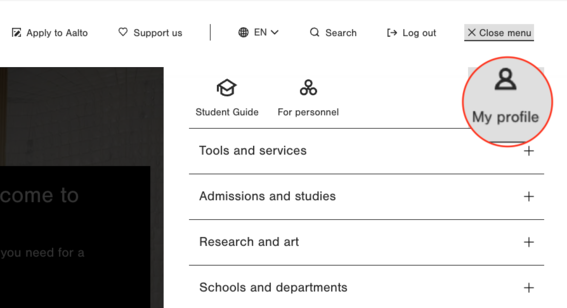
Starting point
Make sure you are logged in at aalto.fi and then you are ready to go by clicking on "My profile" on the top right corner in the menu. All the information comes directly from either Workday, or ACRIS database (Aalto Current Information System). In addition to those, the picture of service personnel comes primarily from Microsoft Office 365, so you will have to update those first. Note that you cannot edit the information at aalto.fi, only change the visibility settings of the Workday or ACRIS information. The More about me section gives you the opportunity to add more custom information about yourself.
Since the information is automatically integrated from external systems, only one language version is available for your title and talent statement. We acknowledge this is not optimal for accessibility reasons, but is the best option for now.
Automatic information
Picture, phone number and preferred name
If your picture or your phone number are not showing on your profile, it might not have to do with your settings at aalto.fi but rather with the fact that that information is not updated somewhere else. So first, check that your inputs on those other platforms are up to date.
If your phone number is not displayed, go to Workday and add it there. Also, some people have middle names or two surnames. If you don't want them to show on your profile, you will have to change that on Workday as well.
If your picture is not showing or you want to change it, you will have to do that in Microsoft Office application (for service personnel) or in ACRIS database (for academic personnel). You first have to upload it there and then choose its visibility at aalto.fi. Note that changes might take a short time to show.
About me
Service personnel
You can add a short descriptive text to Workday on what you do at Aalto and on what type of issues you can be contacted on. This text is called "Talent statement" in Workday and you can display it under heading "About me" in your aalto.fi profile. It is hidden by default so after you have written the text in Workday, remember to make it visible at aalto.fi. See below the instructions on writing the text and "Visibility settings" further down this page.
Academic personnel
You can add a description of yourself to ACRIS database and then display that at aalto.fi. If you want, you can also add a talent statement such as described in the instructions below, but make sure you do not have the same information in ACRIS and Workday, and then display them both in your profile, but rather differentiate them. You can e.g. describe your academic duties in your ACRIS description and then add information on your administrative duties to Workday.
Translate "About me" section
You can add images and files in the original language version (English for most users). Afterwards, you can navigate to the different language versions of your profile and edit the texts, including image captions to Finnish or Swedish.
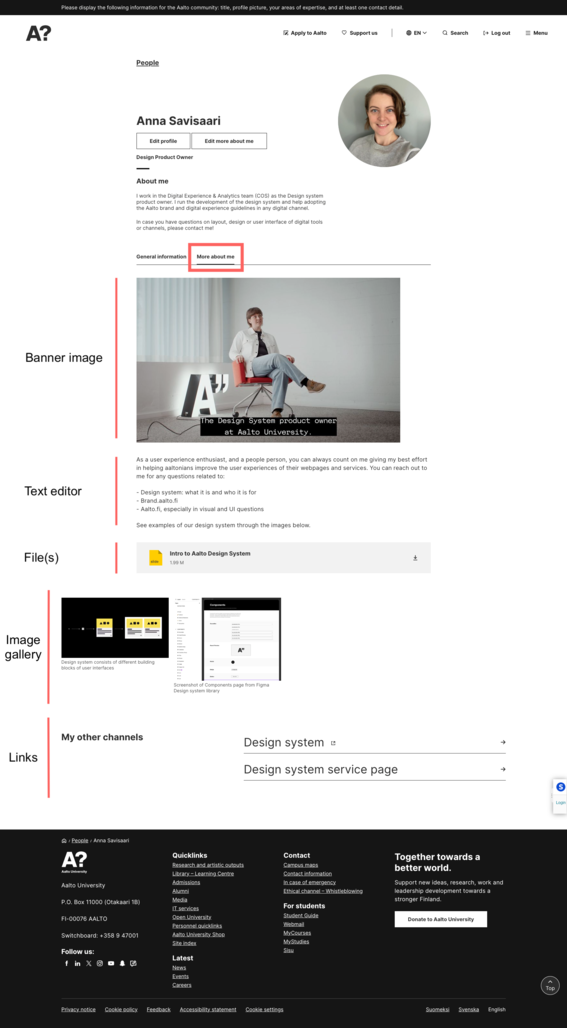
More about me - a freeform section
In case you want to showcase some more information about yourself, your research or other projects, it's possible starting in the spring 2024. This tab on your profile page appears if you fill in any of this information. The sections available appear in the following order.
Banner image
This is a spot for a main image you want to showcase. It takes the full width of the content area, and should ideally be in landscape mode. Remember to add alternative text to the images.
Text editor
In the text editor you can write more about yourself, and use formatting like normal or bold, and add text links. See instructions for creating links, if you're not familiar with the best practices.
File(s)
You can add files in the most common formats, although we recommend adding files as PDFs. See instructions for adding files and document storage guidelines for further information.
Image gallery
Here you can add more images. All of them can be enlarged by clicking. Make sure to add ALT text, captions, and remember to credit the image source or photographer.
Links
You can add links to other, external, pages that will be shown in a more visual way than normal text links. Maybe they could be links to your research group or project site, or an external, separate website you've created.
Visibility settings
You can make your profile public, visible only for Aalto community or hide it. If public, it means people both in and outside Aalto University will be able to see it. You can display it only to the Aalto community so outsiders would not see it. Or you can have it hidden from everyone if you do not want your contact details available on the web whatsoever.
Academic personnel can display a few more fields such as areas of expertise, honors/awards and publications. You can show all of them, only the latest, or select ones. All this information comes from ACRIS, so make sure that you have all of those up to date.
If you have any questions drop a line to [email protected] or join the Teams channel Aalto.fi. You can also find some more specific needs about Profiles on the FAQ section at aalto.fi website instructions.
Tutorial
This tutorial introduces the personnel profiles at aalto.fi. It includes basic information about accessing your profile and editing information such as profile picture or phone number. It also adds some information specific for service and academic personnel.
More instructions to help you with editing your profile
Adding images, ALT text, changing cropping and focal points
Uploading images and adding alternative (ALT) text for accessibility. Changing focal point will effect the way the image is cropped.

Links: How to create and highlight?
When creating content at aalto.fi or anywhere else online, it’s often useful to link to other webpages. However, there are a few things to consider when adding links at aalto.fi.
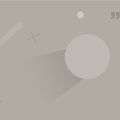
Adding files as attachments
Dive into the specifics of the Attachments component.
FAQ on aalto.fi and Drupal
Find answers to some commonly asked questions regarding aalto.fi and its content management system Drupal.

Create your own website
What options do you have if you want to build a webpage or website?

Communications Services
- Published:
- Updated: